How to submit form change requests
Updating forms is a regular occurrence in most health practices.
HIPAAtizer provides a free service to edit and update your existing forms. To make the process as smooth as possible, here are some hints and tips to follow!
Preparing to submit your request
First, create a list detailing the fields and other components you would like to edit, add or delete.
Please include the following information:
- The name of the form
- Which page(s) in the form will be changed
- Detailed descriptions of the changes to be made
- For more extensive changes, a version of your current form (printable template) with the fields you’d like to change
If the changes are short and simple, you can include them directly in the help ticket, however for more extensive changes it is encouraged to attach a document to your help ticket encompassing all requested changes. If there are more than 5 total changes, please attach the current version of your form, with the fields you’d like to change highlighted in yellow, with exactly what you like us to change.
Submitting your request
Once you have a list of changes you would like to make, you can submit your change request. You can do so either by email at support@hipaatizer.com, or clicking the ‘Help’ button in the top right corner of any page in your dashboard, denoted by a question mark (?) (see screenshot below).
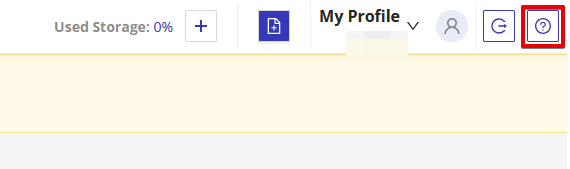
Clicking on the question mark, will open a modal window requesting key information such as your email, the subject of the help ticket, and a description of your changes. Please refer to the screenshots below for a helpful template that makes it clear what the nature of your request is, and where we at HIPAAtizer can find the sections of your form that you would like changed.
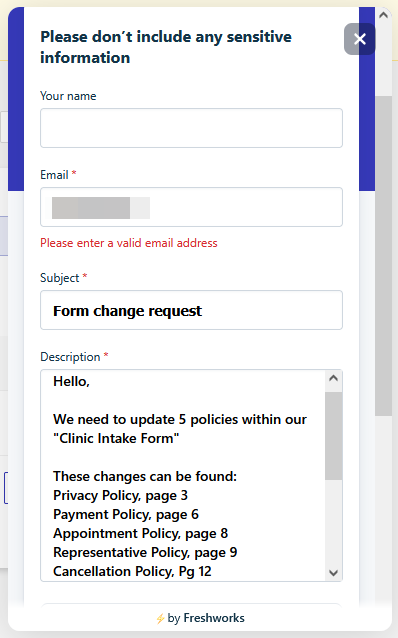
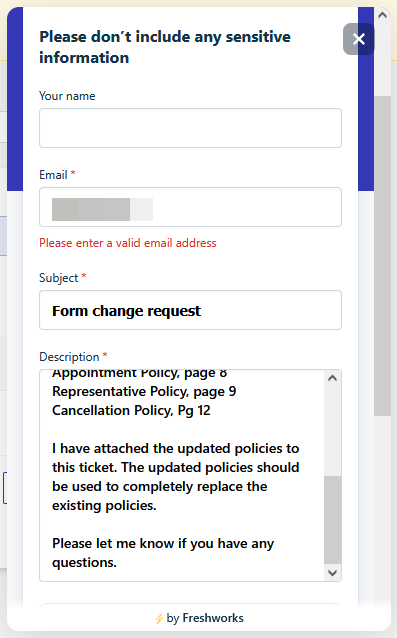
Don’t forget to attach any documents highlighting the areas in your form that need to be changed, if applicable.
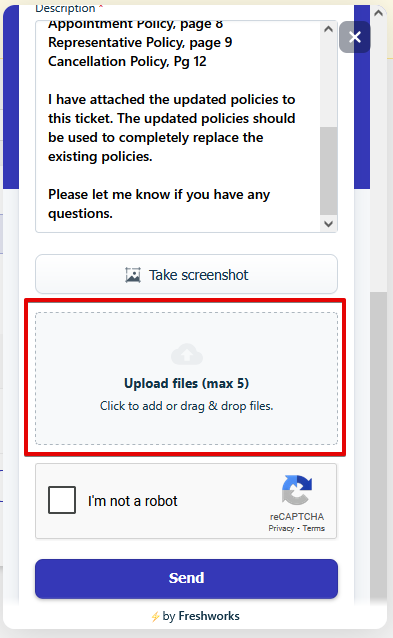
Once you’ve filled out the modal window with all relevant information and attachments, click ‘Send’ to submit your ticket. You should typically see the changes reflected in your forms within x to x days, and you will receive a notification when the changes are completed.
How to submit printable form page requests after you’ve edited an online form (webform)
Updating your online forms through HIPAAtizer’s form builder does not automatically update the printable template, if you have a custom template.
This guide covers how to submit a request for changes to be made to your printable forms, to match the changes that you may have made to your online forms.
Please note: We suggest that you unpublish your printable forms after making changes to your online forms, until those changes are also reflected in the printable versions. If a printable form is filled out and submitted by a patient and that form’s version does not match the online form, it is possible that the data submitted will be lost.
Preparing to submit your request
When you need HIPAAtizer to update a printable form, it’s important to provide a thorough description of the changes you would like made to your form. We request that you provide:
- A list of changes made in the online form
- An updated JSON file for the online form (which can be downloaded directly through the form builder, see image below)
- Screenshots of the webform with requested changes OR the previous version of the online form with the areas you would like to change highlighted.
When downloading and submitting the JSON file, it should be the most current version of the online form that reflects the changes you have made so that we can use it as a reference when updating the printable form.
Submitting your request
Once you have a list of changes you would like to make, it’s time to submit your change request. You can do so either by email at support@hipaatizer.com, or by clicking the ‘Help’ button in the top right corner of any page in your HIPAAtizer dashboard, denoted by a question mark (?).
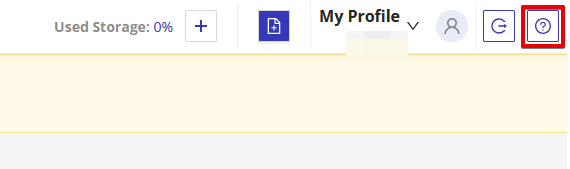
This will open a modal window requesting key information such as your email, the subject of the help ticket, and a description of your changes. Please refer to the screenshots below for a helpful example message that makes it clear what the nature of your request is, and where we at HIPAAtizer can find the sections of your form that you would like changed.
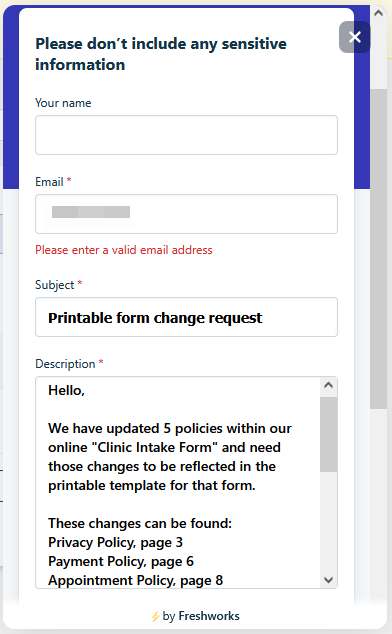
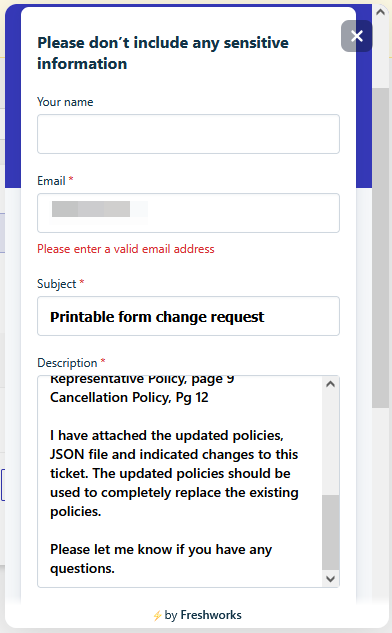
Don’t forget to attach any relevant documents from the list above highlighting the areas in your form that need to be changed.
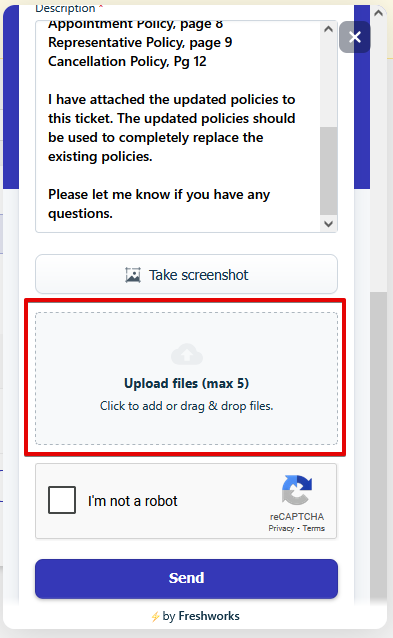
Once you’ve filled out the modal window with all relevant information and attachments, click ‘Send’ to submit your ticket. You should typically see the changes reflected in your printable forms within x to x days, and you will receive a notification when the changes are completed.
PLEASE NOTE: Any changes you have made to your online forms will not be automatically reflected on the printable template. To update the printable form template, send a request to support@hipaatizer.com.
Still have questions? Contact us