You have three options for embedding a published online form into your website: HIPAAtizer app, JavaScript Code Embedding and iFrame Embedding.
Option 1. HIPAAtizer app
- Login to your Wix account and navigate to edit your site.
- In the site editor, click the 4 box icon on the left hand side, to access the Wix App Market.
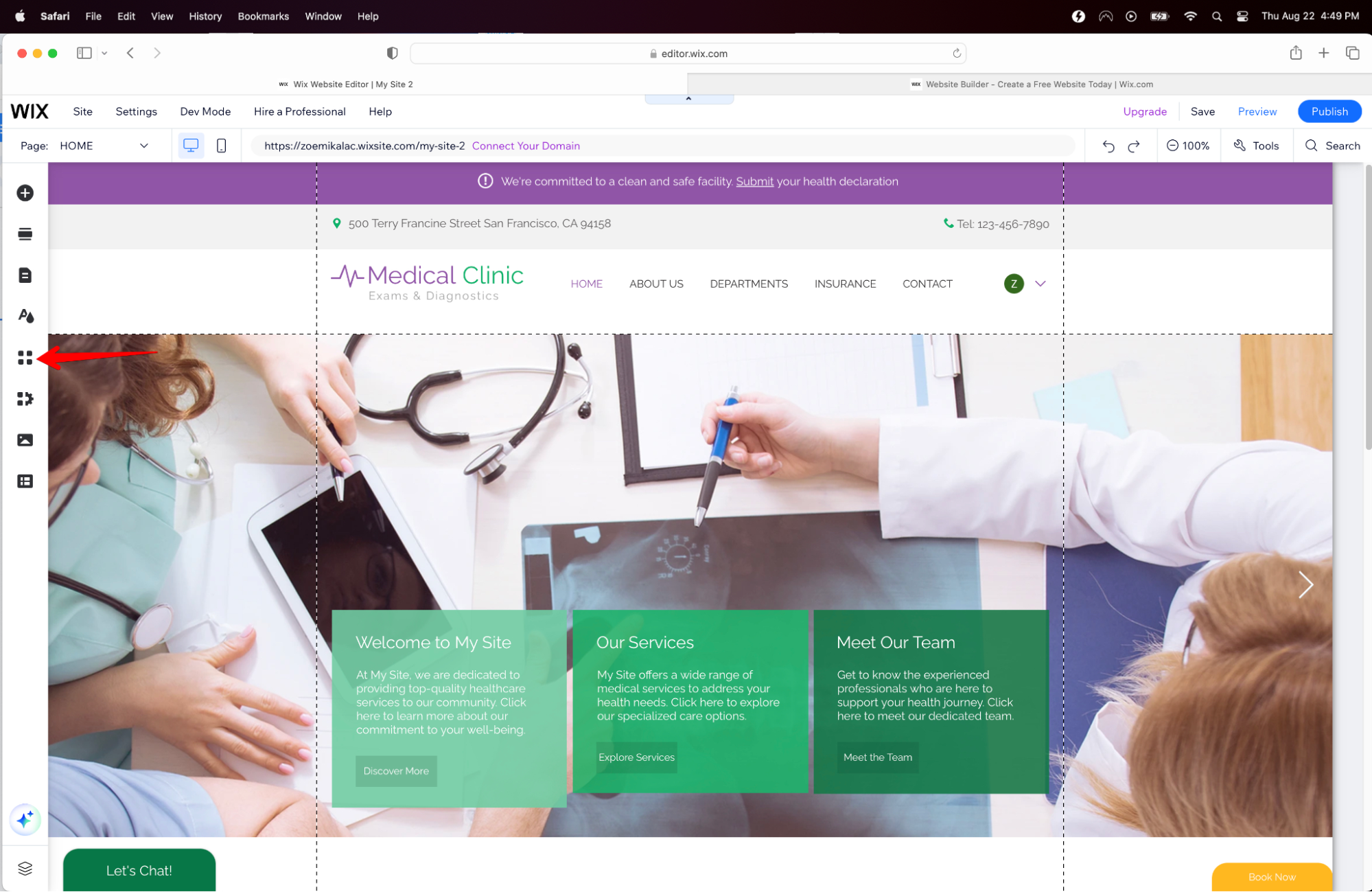
- In the Wix App Market, use the search bar and enter HIPAAtizer or HIPAA to find the HIPAAtizer app.
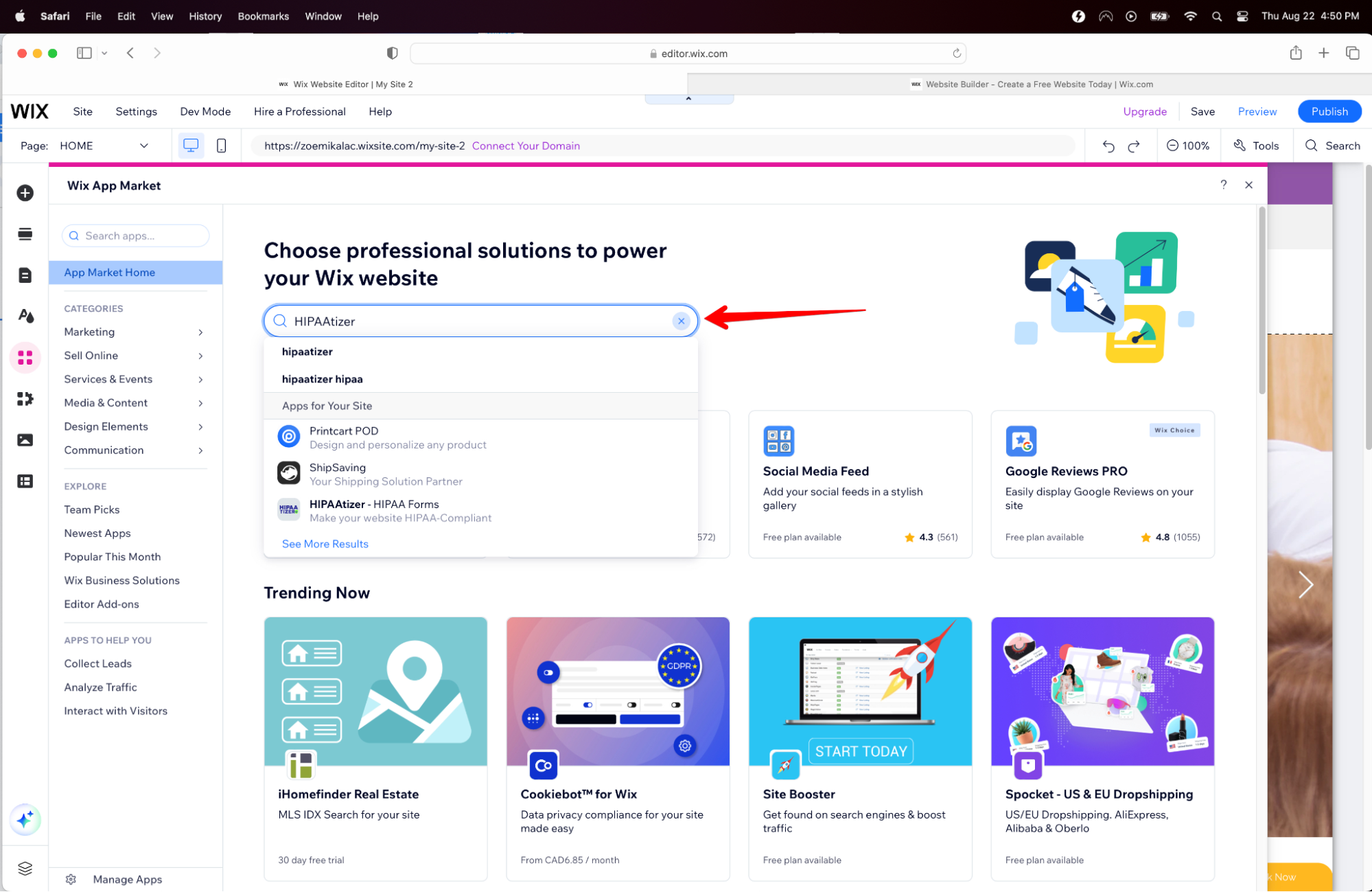
- Once you scroll down, an add to site button will appear on the top right side. Click on this button to initiate the process.
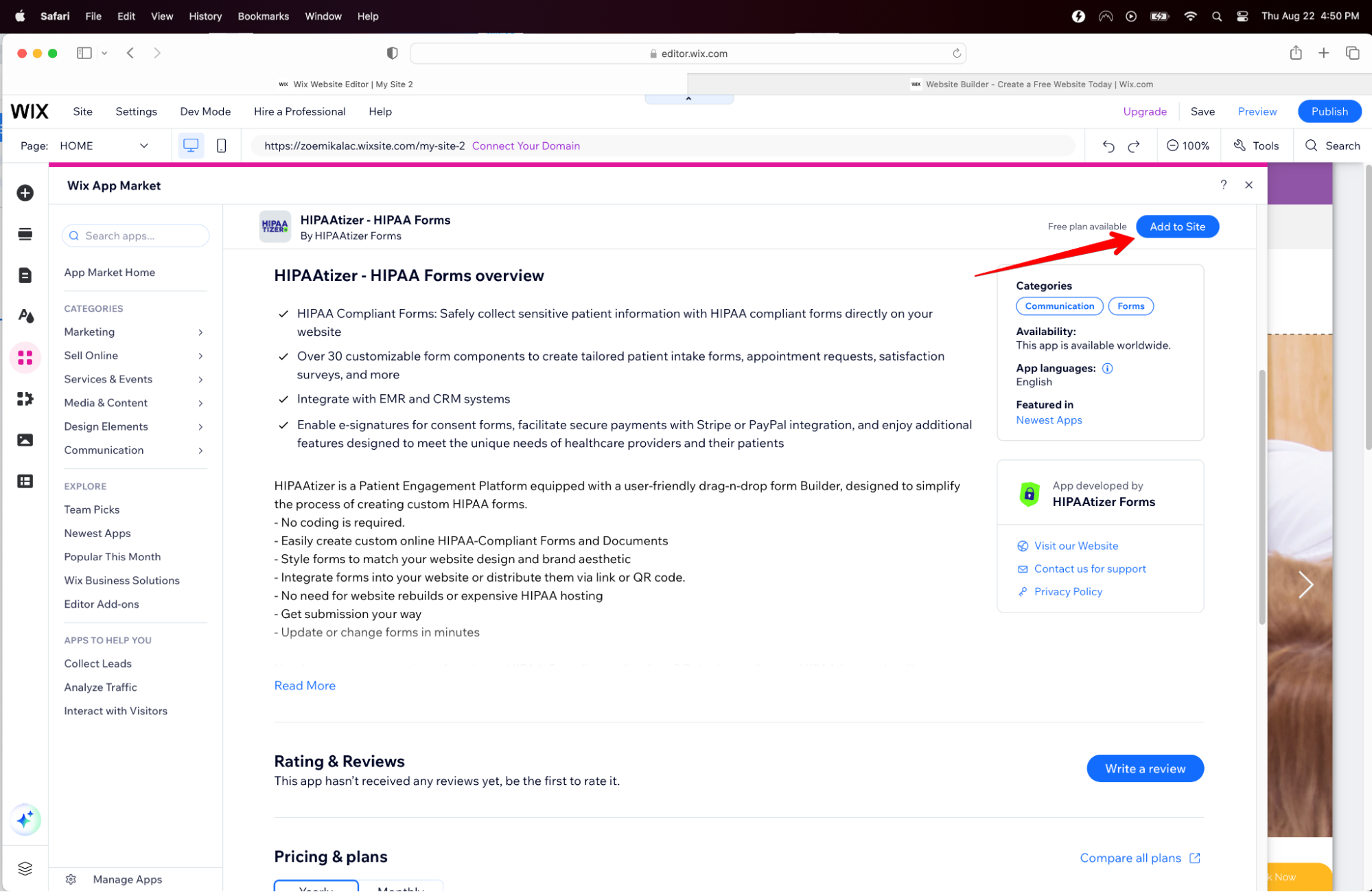
- After reading and agreeing to the terms on the modal window and clicking “Agree & Add”, the HIPAAtizer app will begin installing. You can now drag over the widget to your desired location on your page.
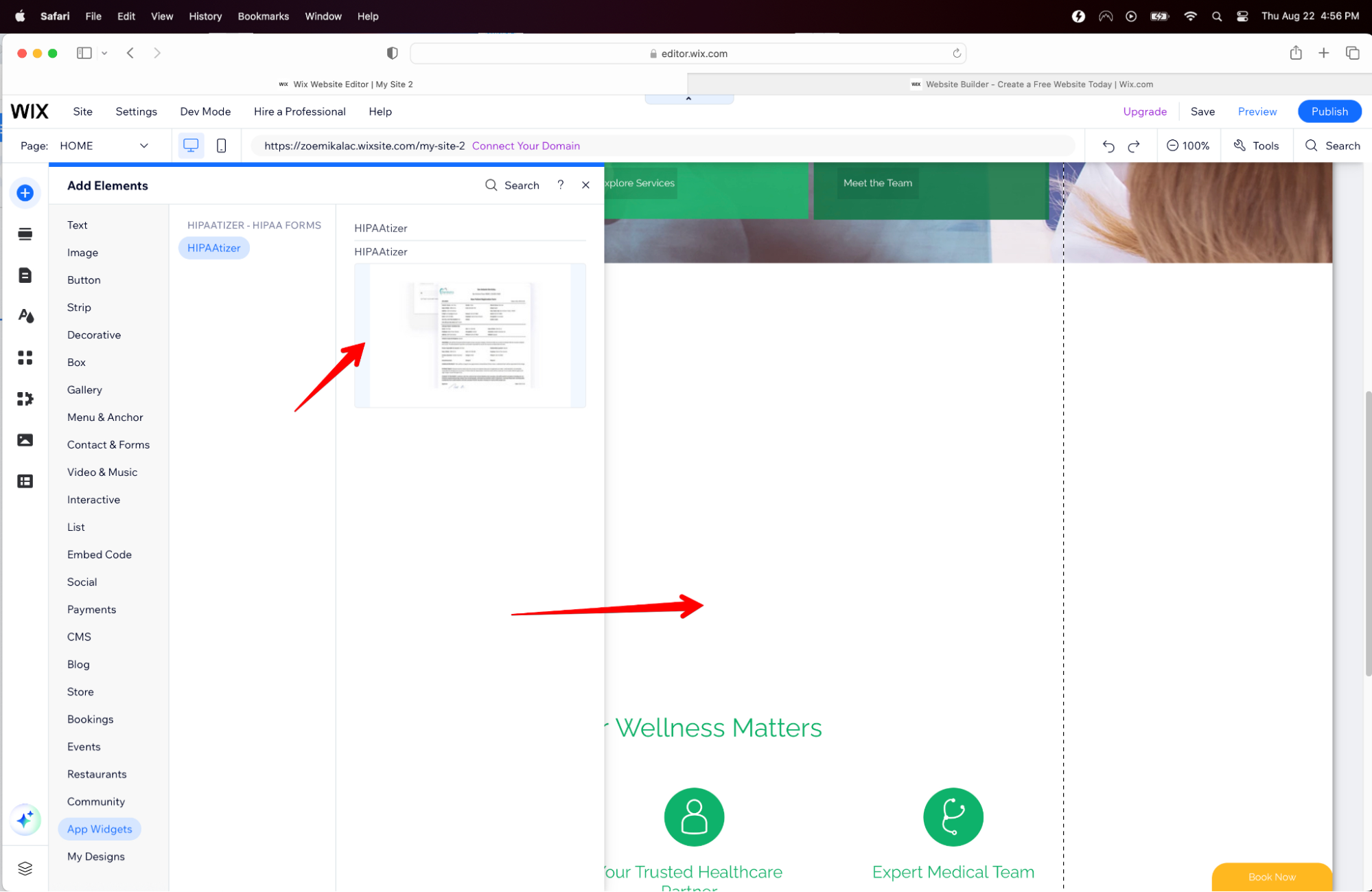
- To add a specific form, proceed to the settings tab at the top left of the form box.
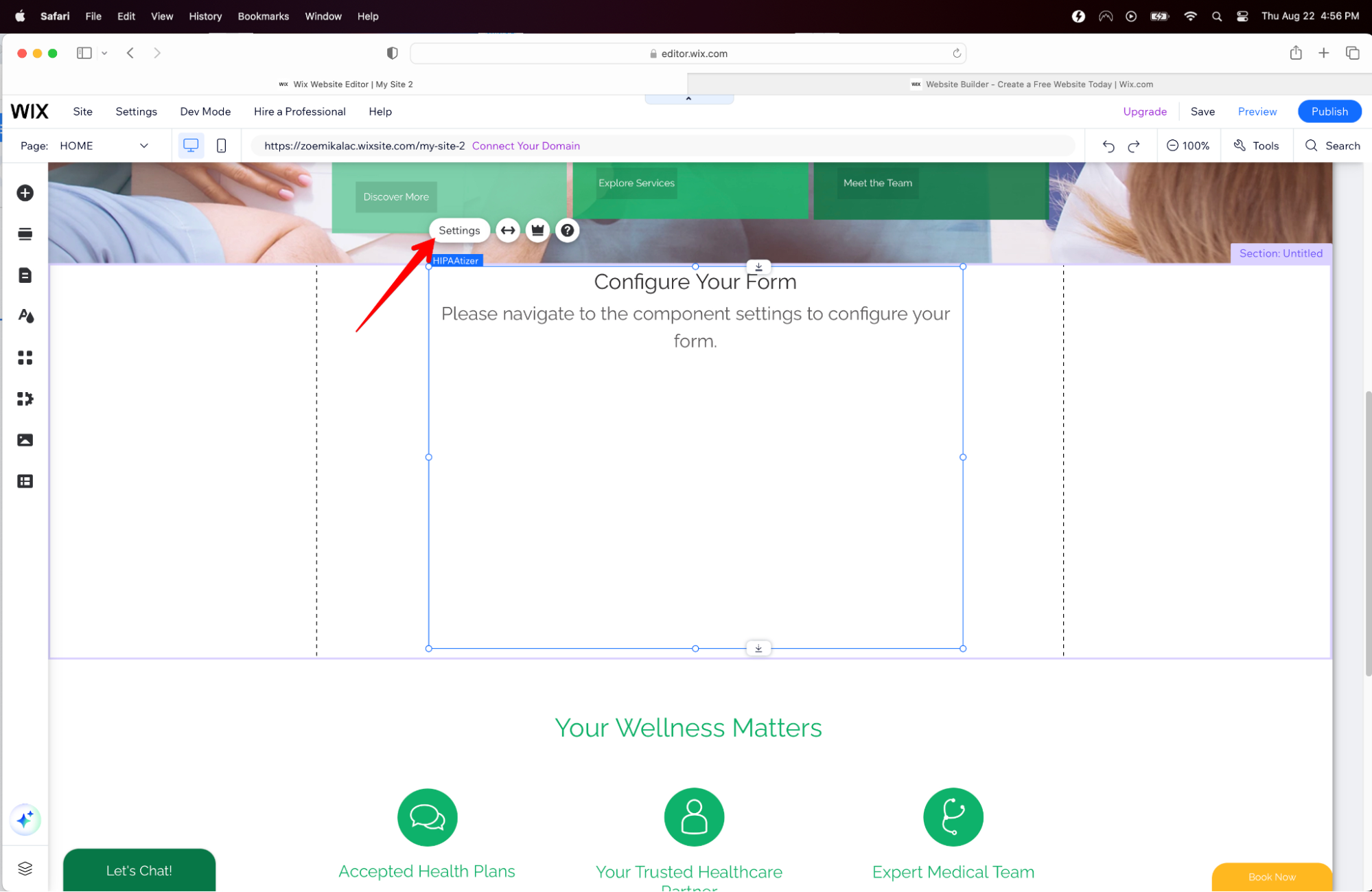
- You will now need to enter the activation code to connect your forms to the app.
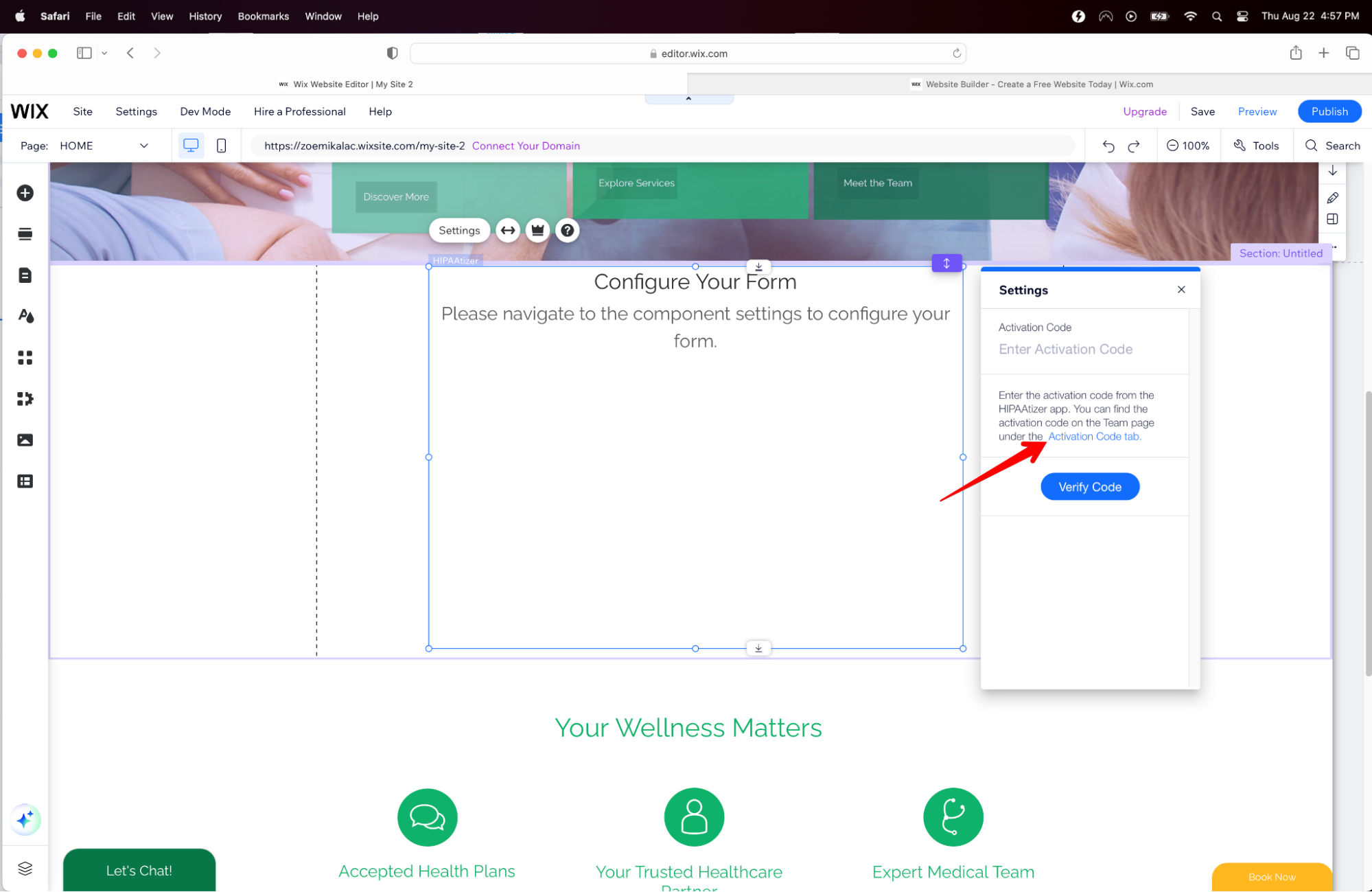
- Go to your HIPAAtizer account and click the Team button on the top menu then navigate down to the activation code tab. In this area, you will have your completed and published forms to copy and paste. Copy the code and go back to your Wix page and paste.
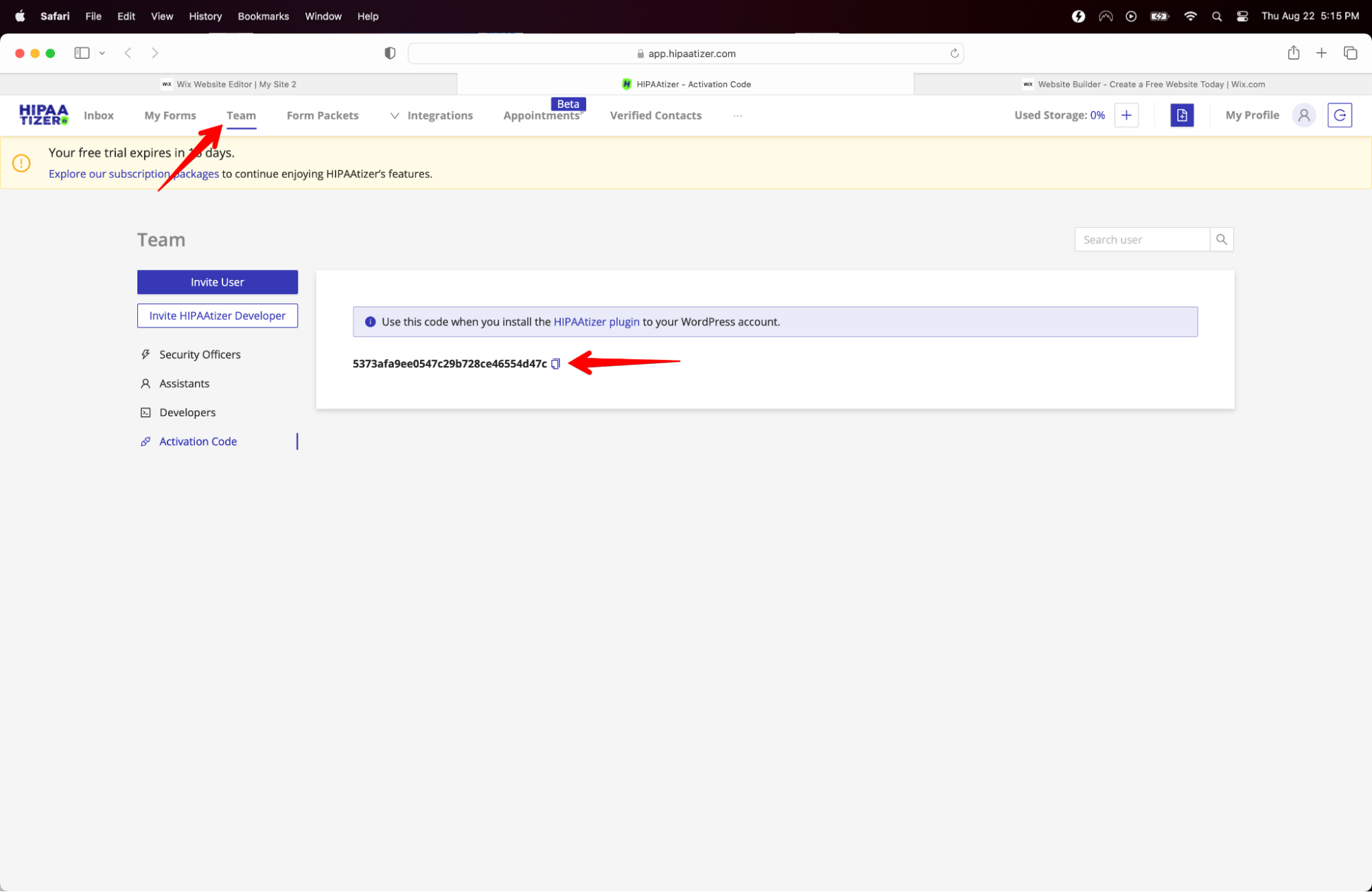
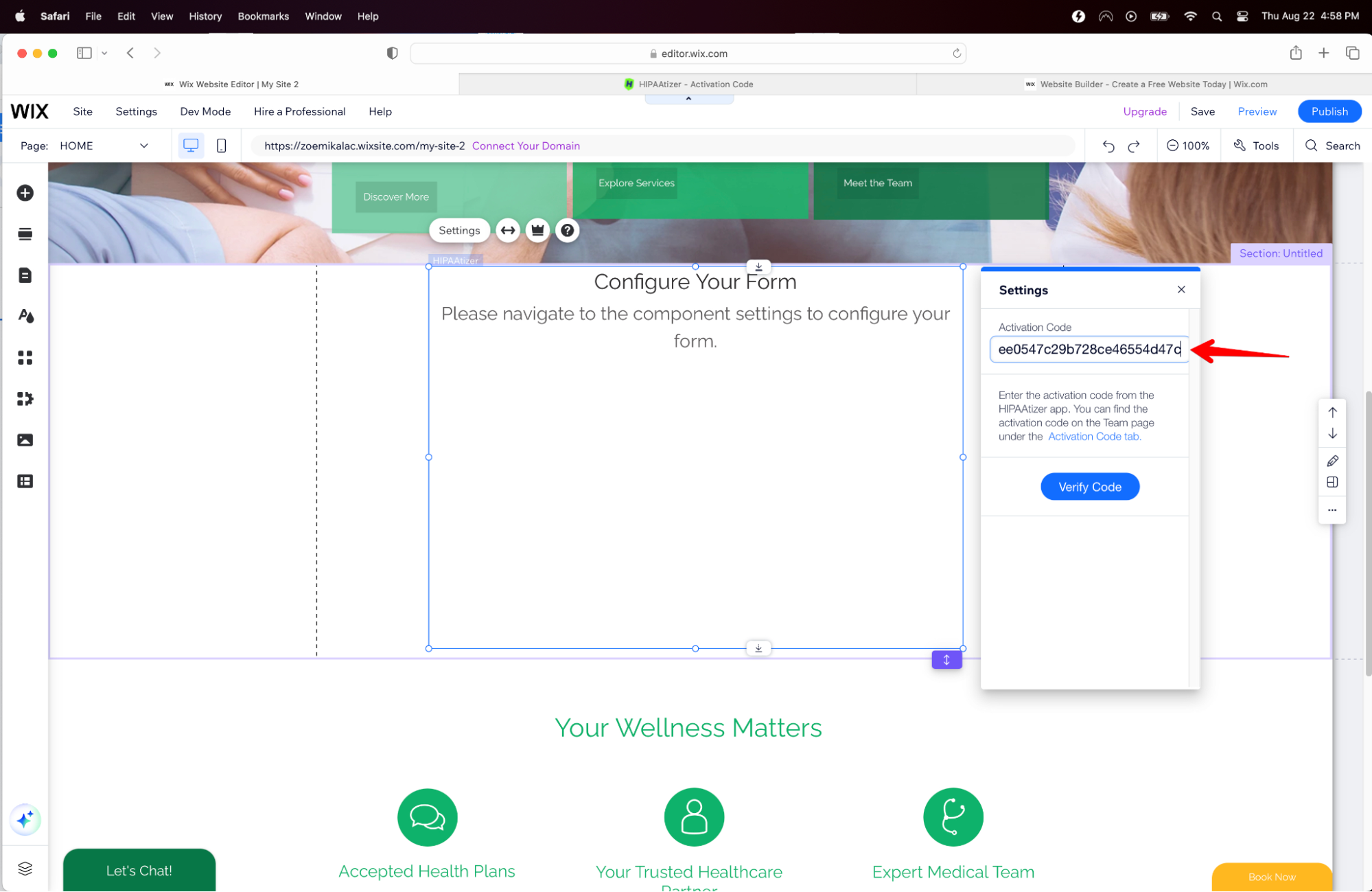
- Now, you can select the form from the drop down menu.
Your form will now appear in the app box.
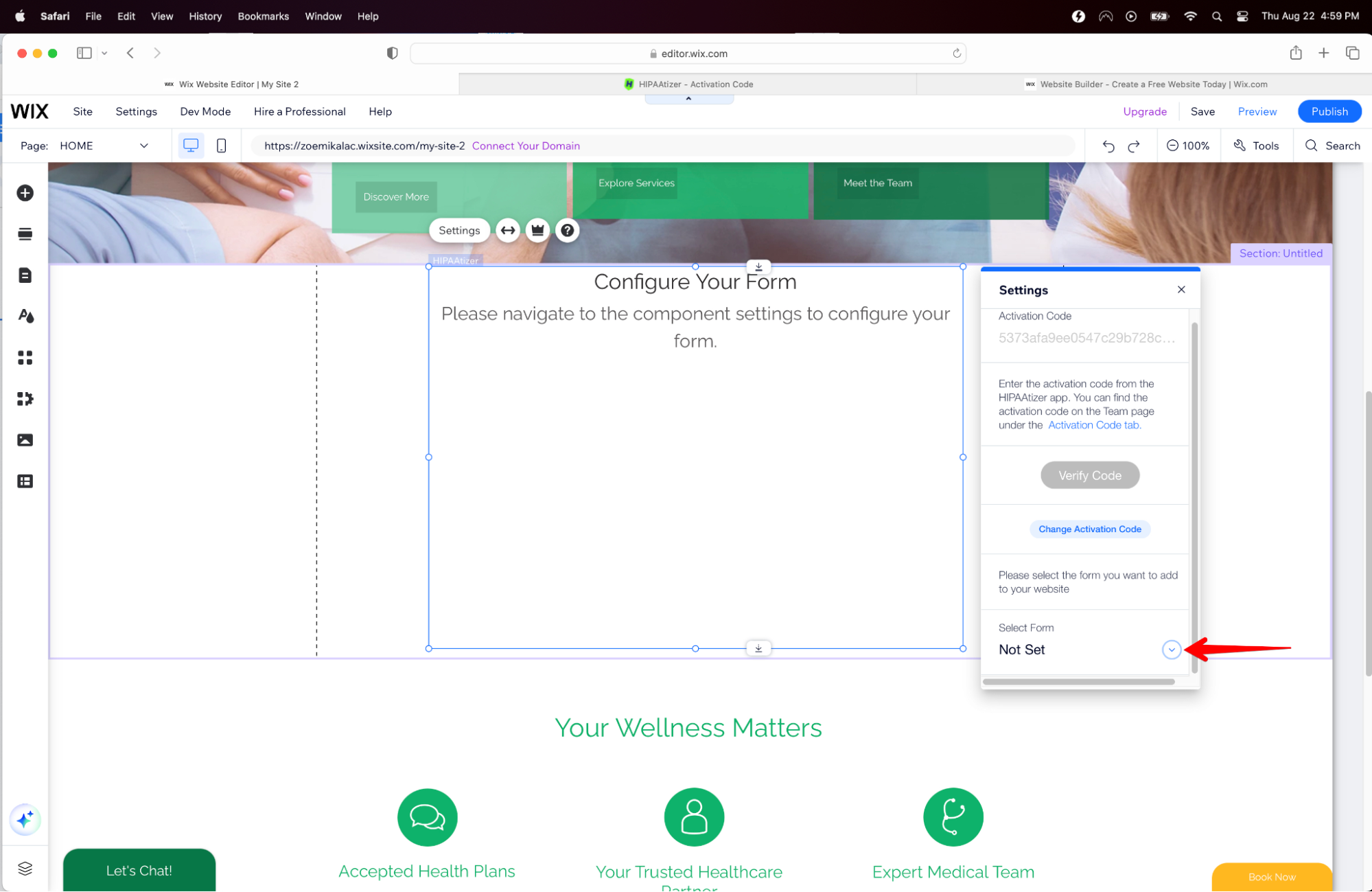
- To preview your form on your Wix website, select the preview button on the top right and save changes.
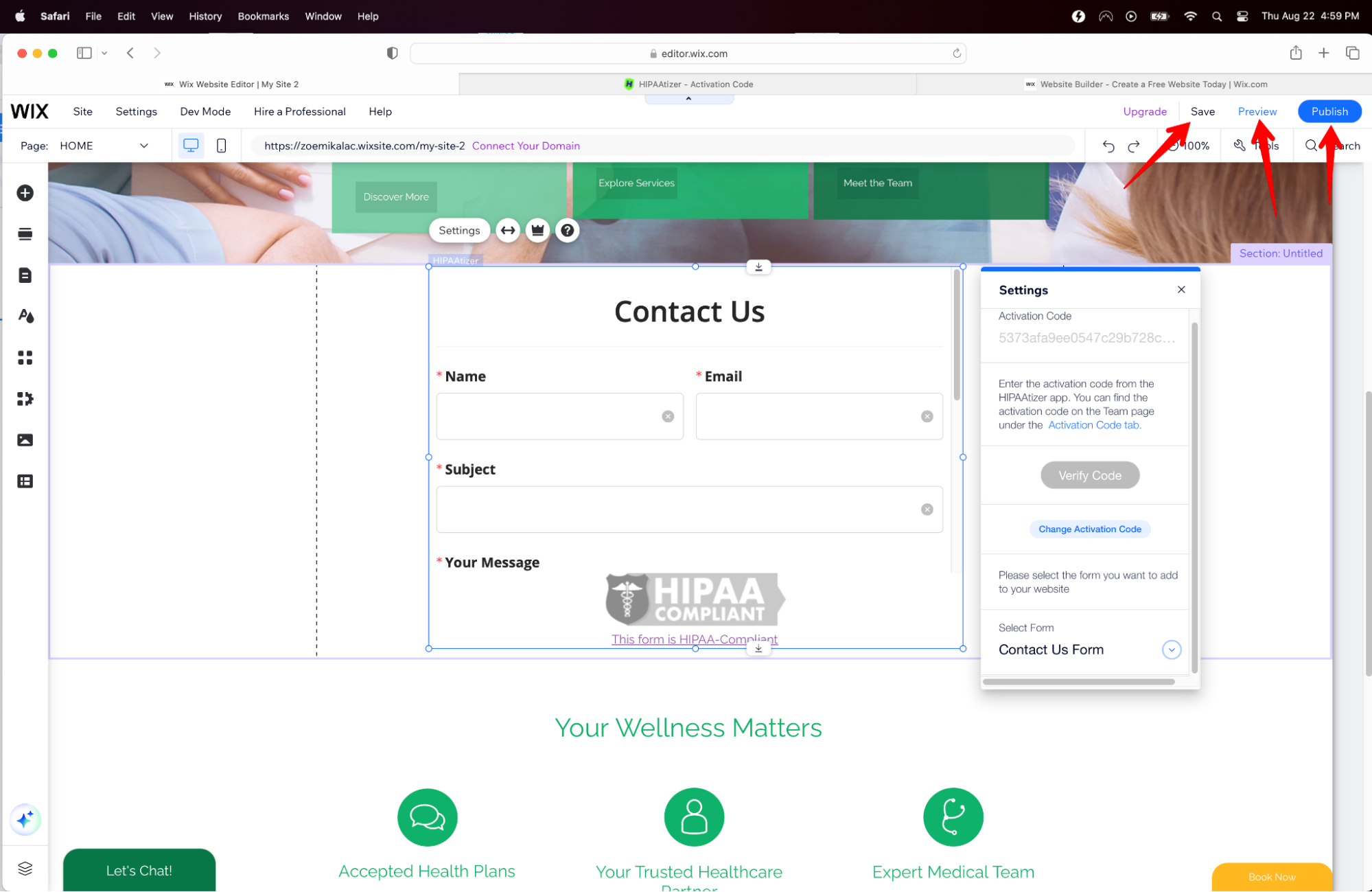
Option 2. JavaScript Code Embedding
When you use JavaScript code, the form will automatically resize the WiX container to match the form’s height.
Here’s how to embed a HIPAAtizer form via JavaScript:
1. From your WiX site dashboard, click on the “Settings” menu.
2. Navigate to the “Advanced” section and click on “Custom Code”.
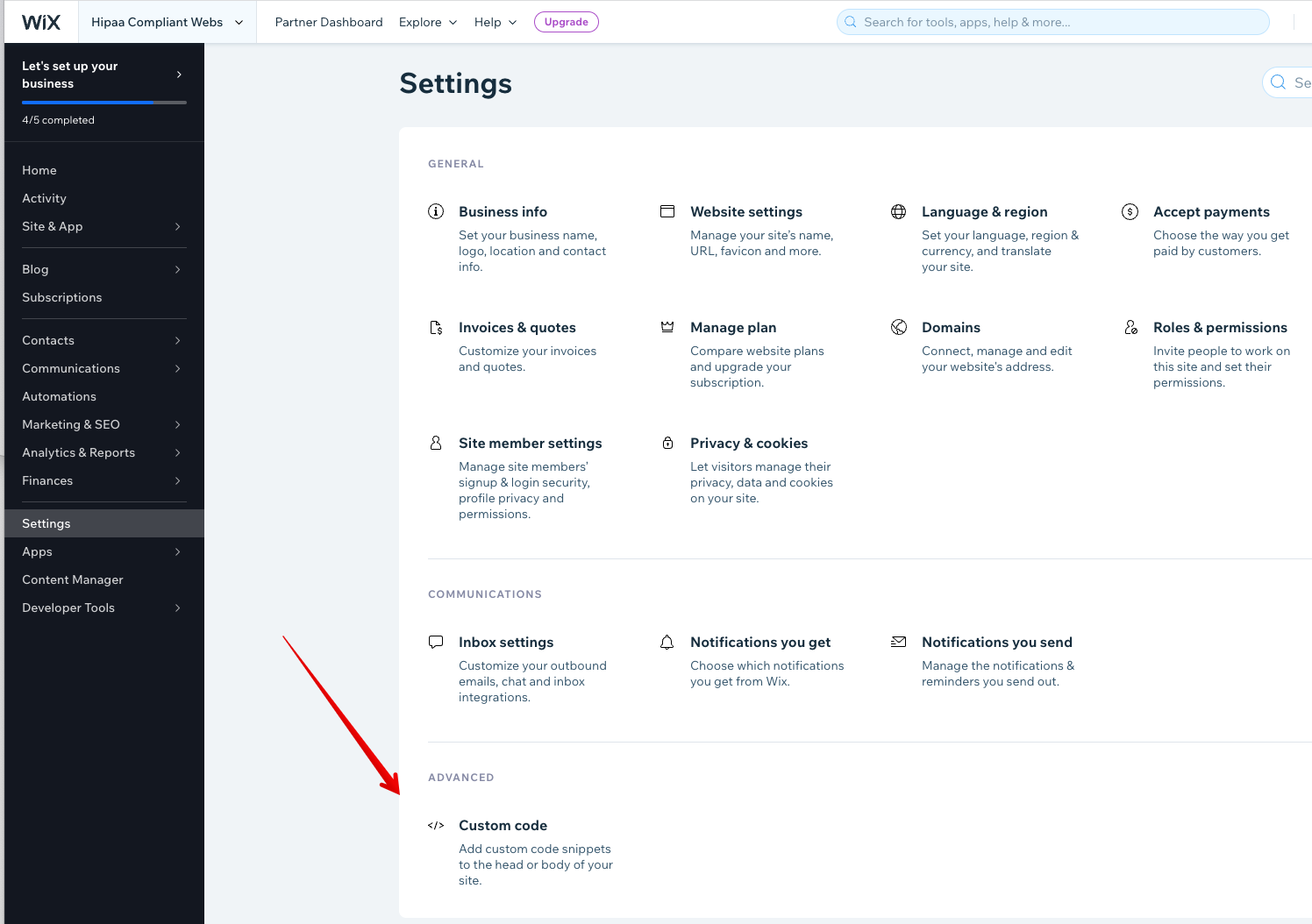
3. Click on “Add Code” in the “Header” section.
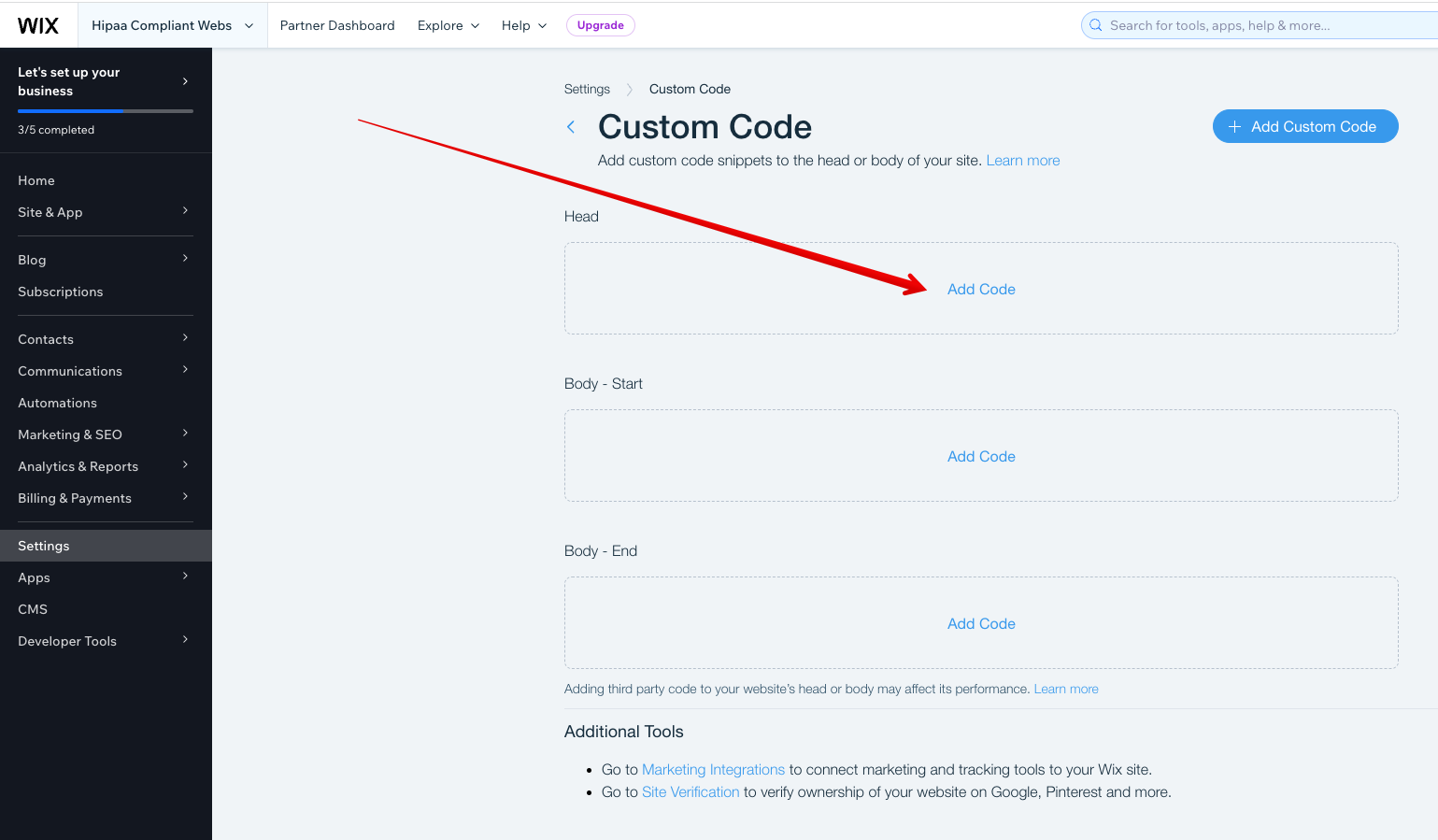
4. In the HIPAAtizer app navigate to the Form Settings of the form you need to integrate, then go to the “Integrations” tub and select “Wix”.
5. Copy the code from Step 1 and paste the code into the “Header” section of the Custom Code settings in WiX. To embed multiple forms on your website, you only need to add this script a single time.
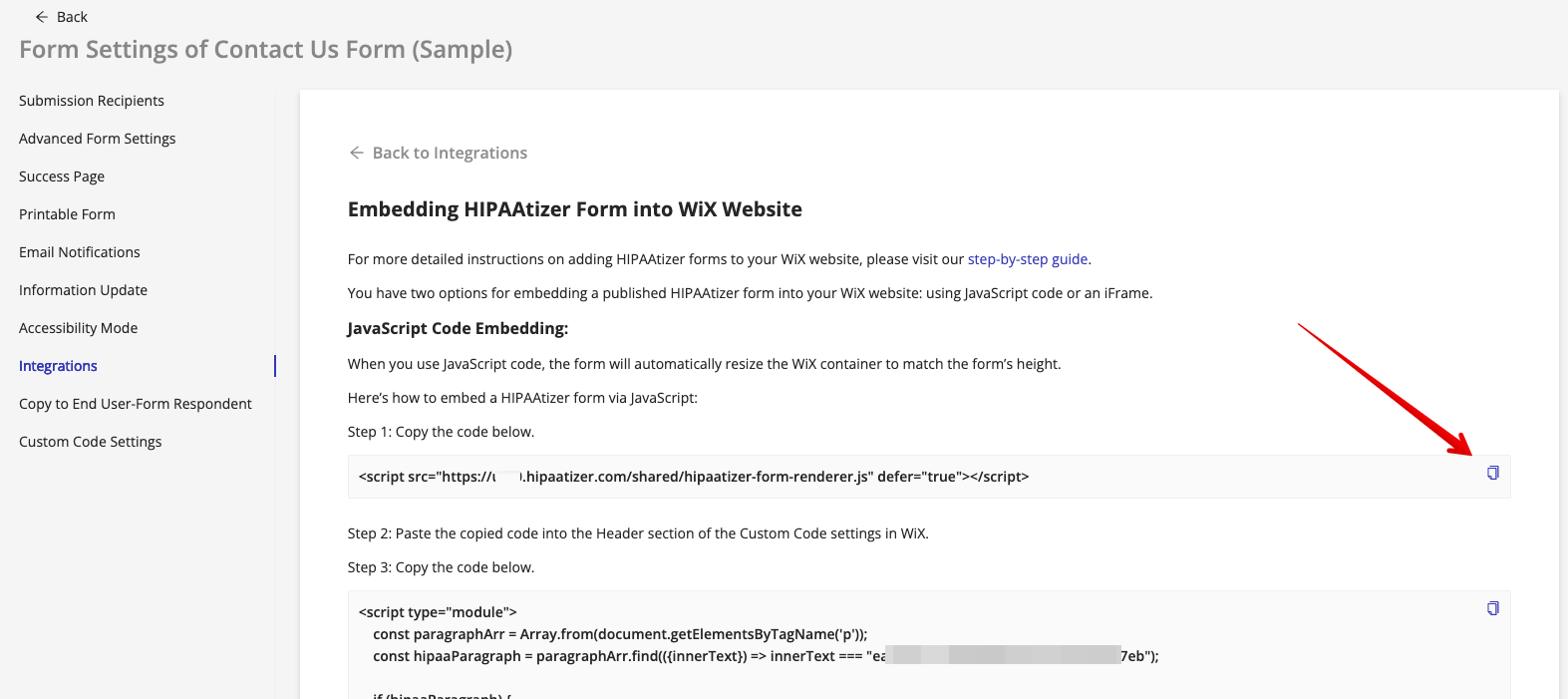
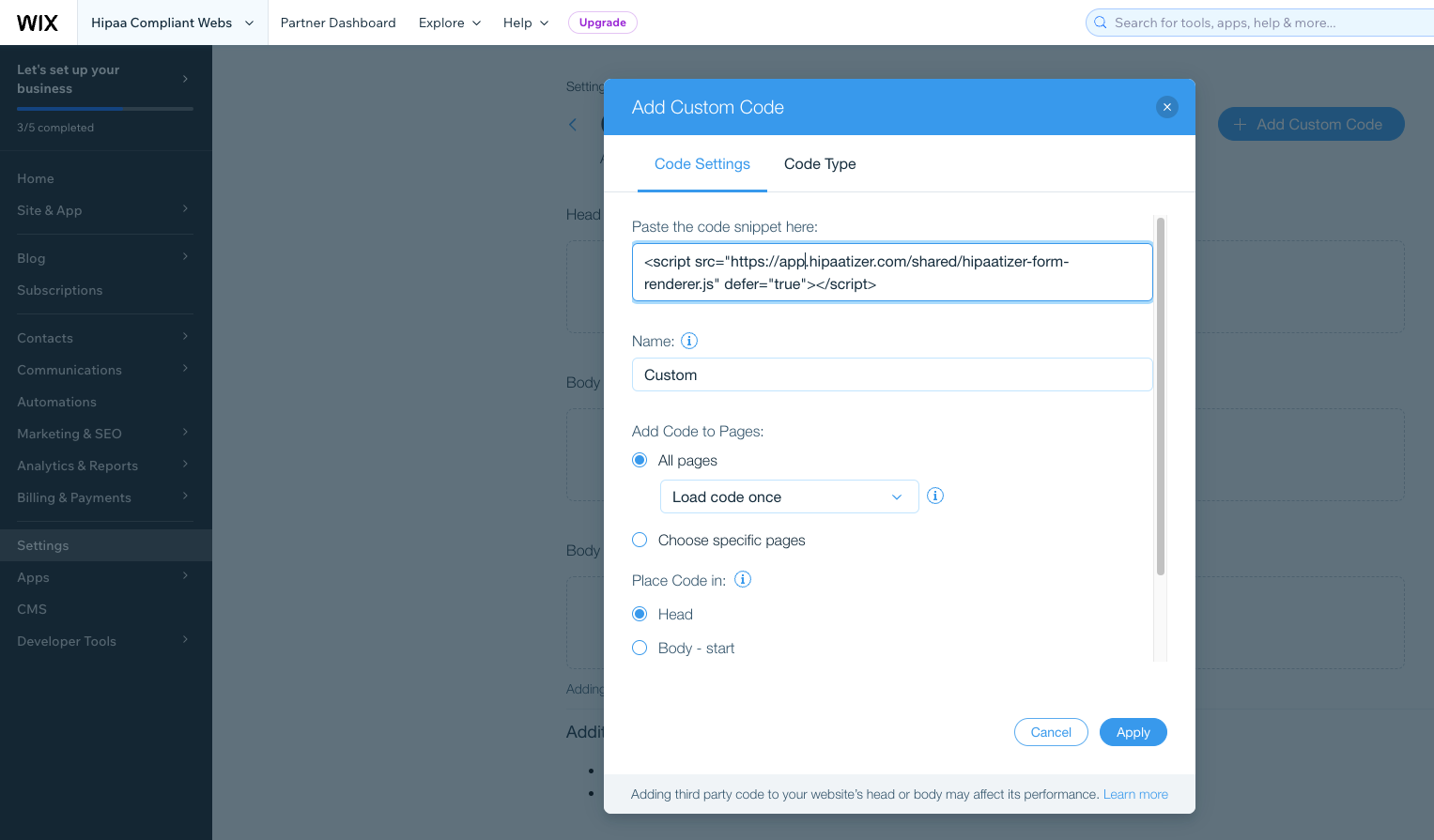
6. Click on “Add Code” in the “Body-End” section.
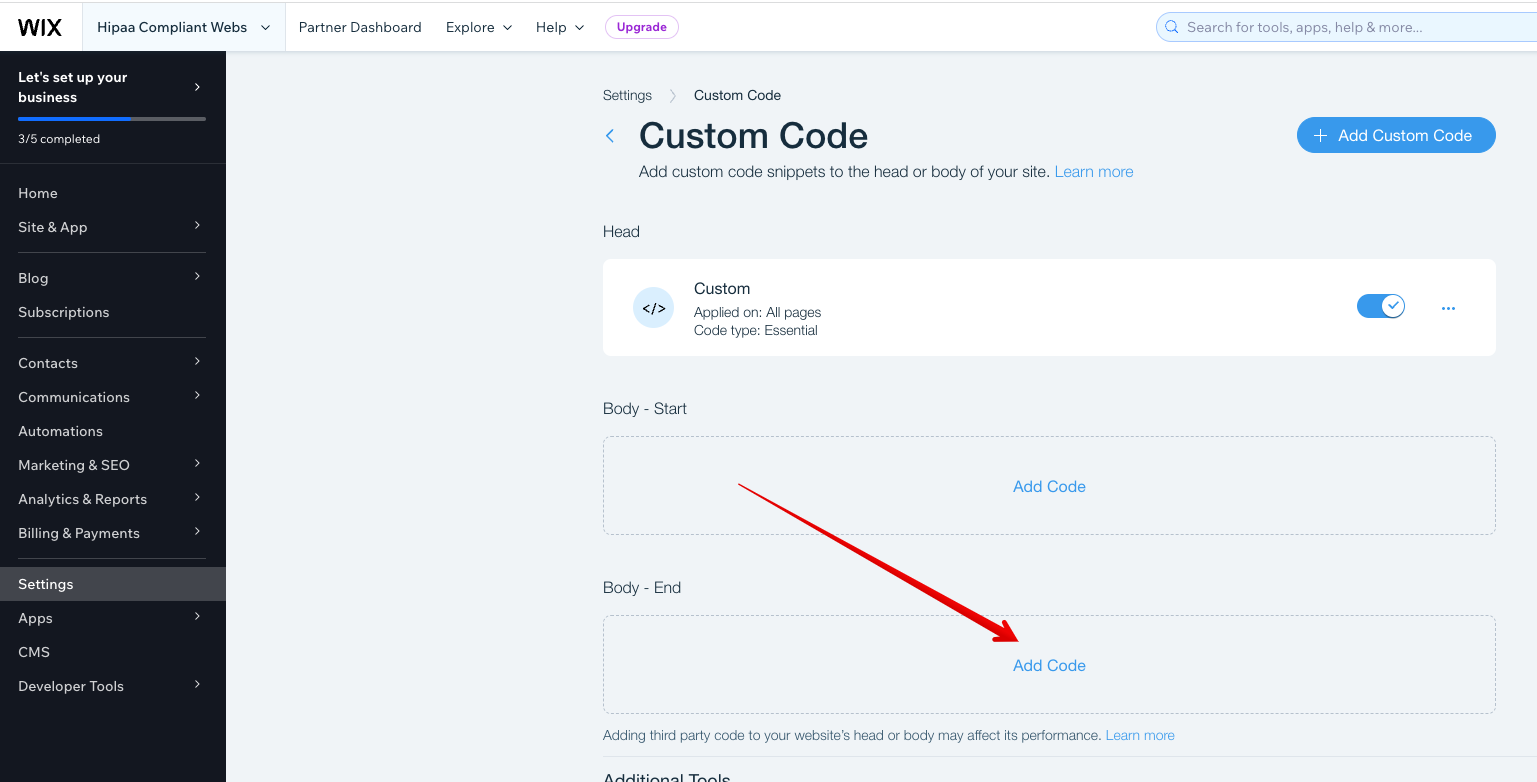
7. Copy the code from Step 3 and paste the code into the “Body-End” section of the Custom Code settings in WiX.
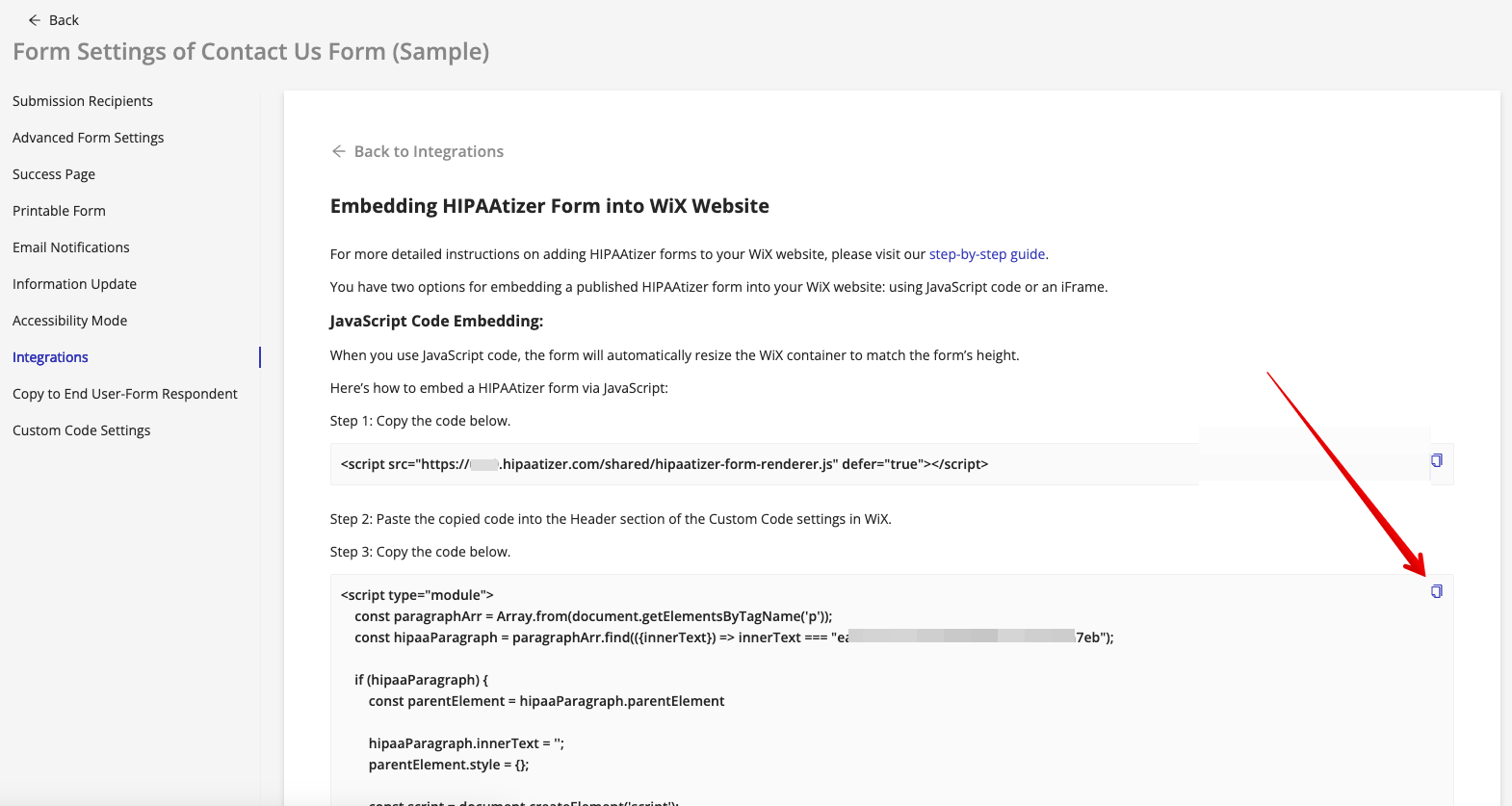
8. Give a descriptive name to your code snippet, for example, “New Patient Form”.
9. Use the “Add Code to Pages: All Pages” setting exclusively if you plan to embed the form on every page of your website. If the form is intended for specific pages only, avoid selecting the “All Pages” option.
10. In the “Place Code in” section, select “Body-end”.
11. Click on “Apply” to save the changes.
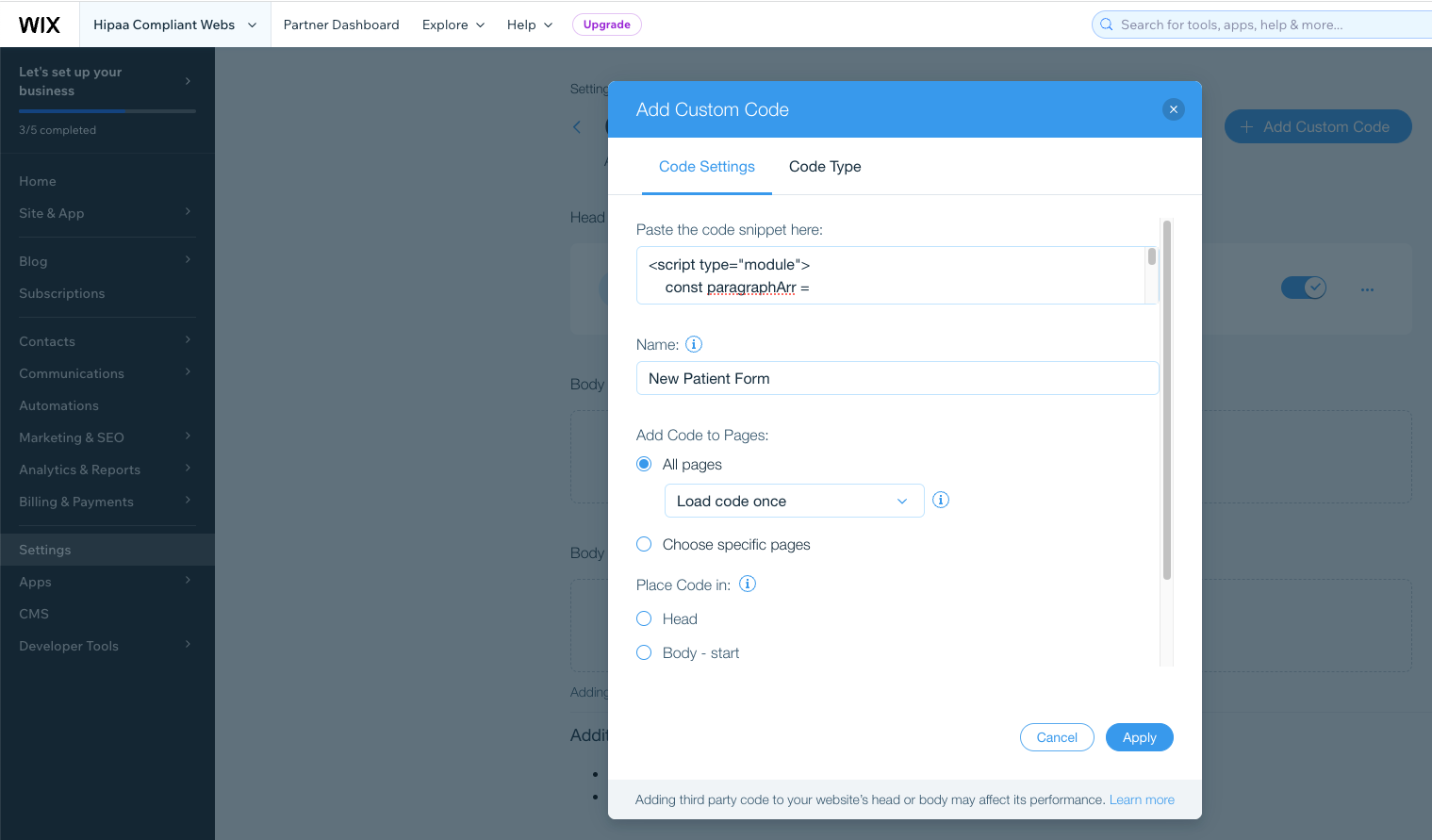
12. Ensure that the code snippet is enabled.
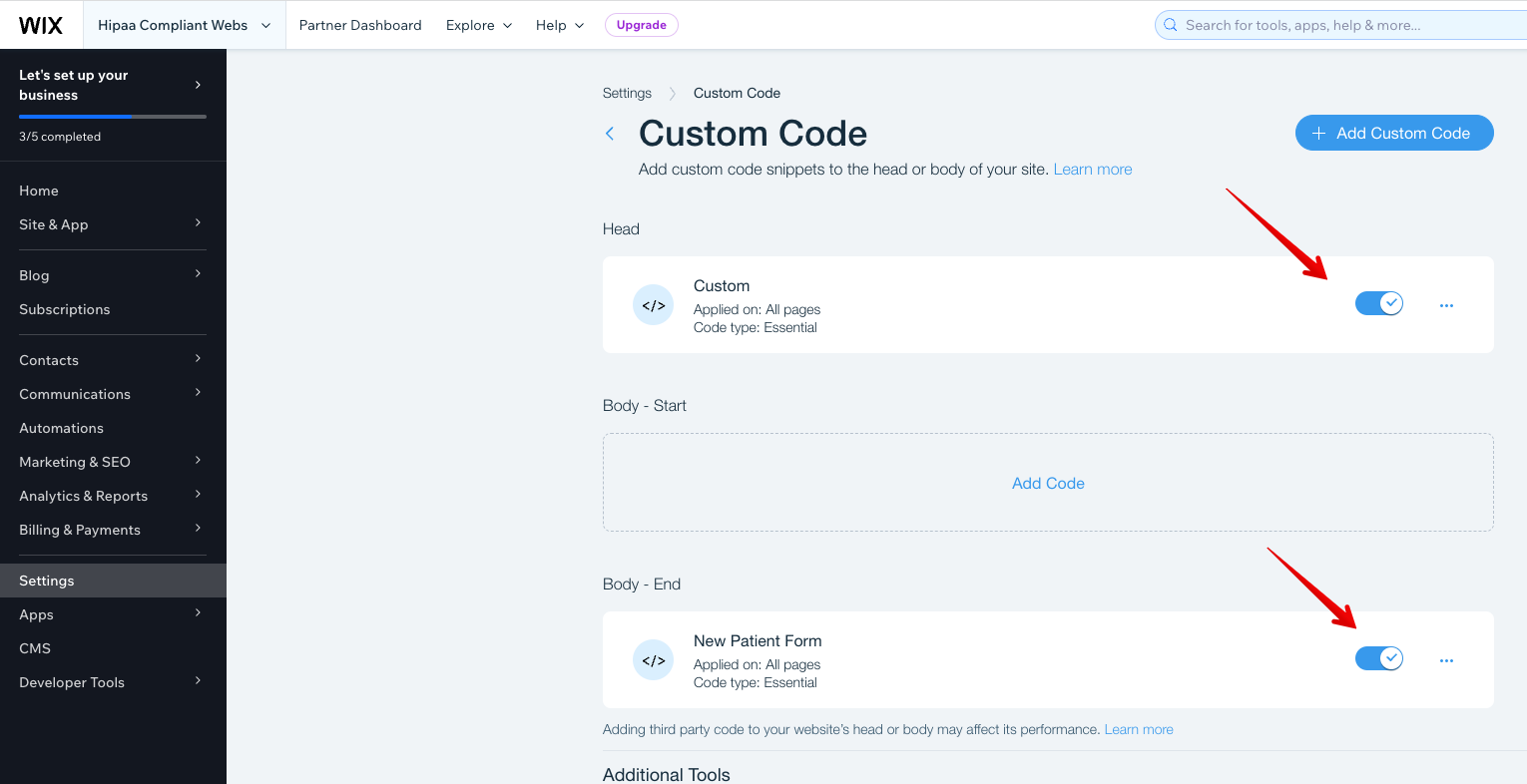
Next, to add the form to a specific page:
13. Go to the “Site & Apps” -> “Website” in WiX and click on the “Edit Site” button.
14. Select the page on which you want to install the HIPAAtizer form.
15. Add a new paragraph and insert the form’s ID into it.
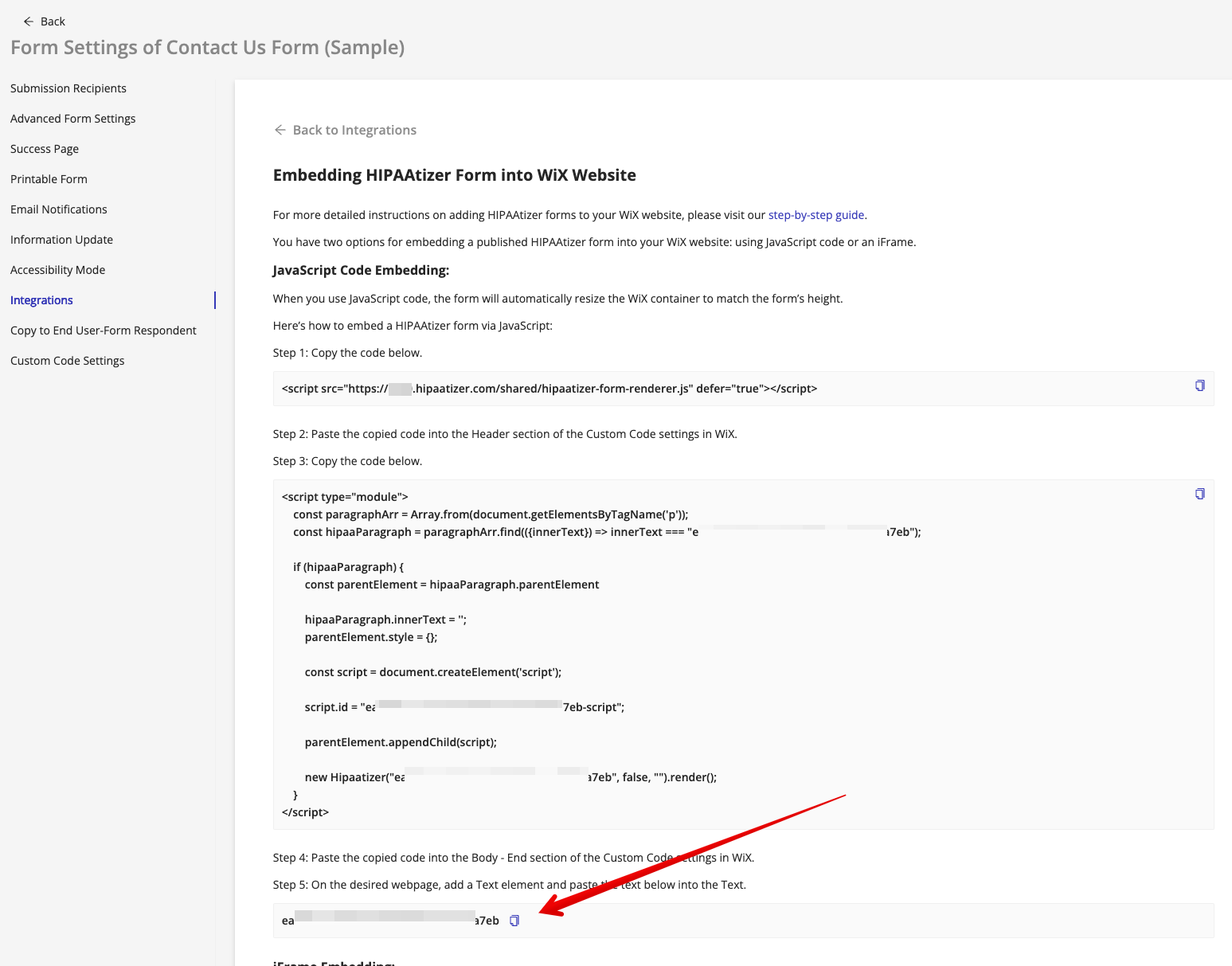
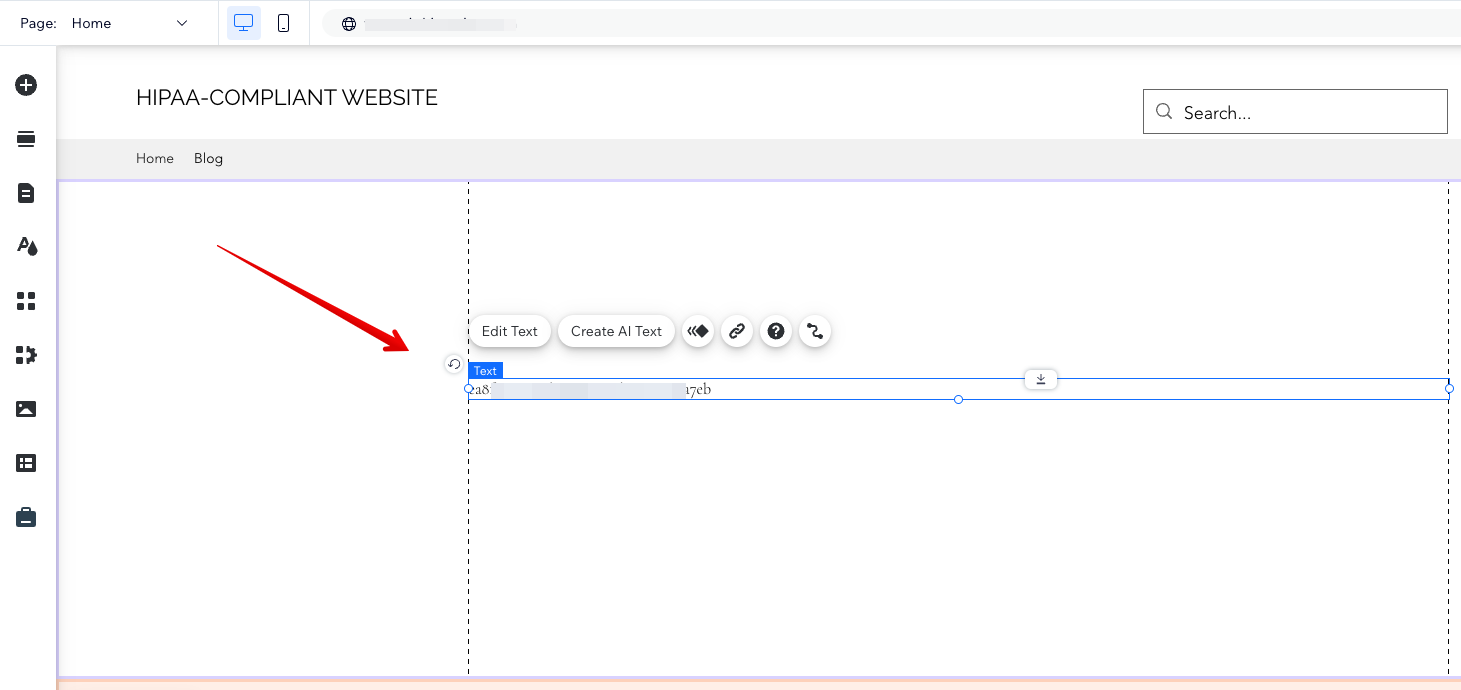
Option 3. iFrame Embedding
If you prefer to use the iFrame method, follow these steps:
1. Add an Embed HTML element to your WiX page.
2. Paste the HTML code below into the Embed HTML element.
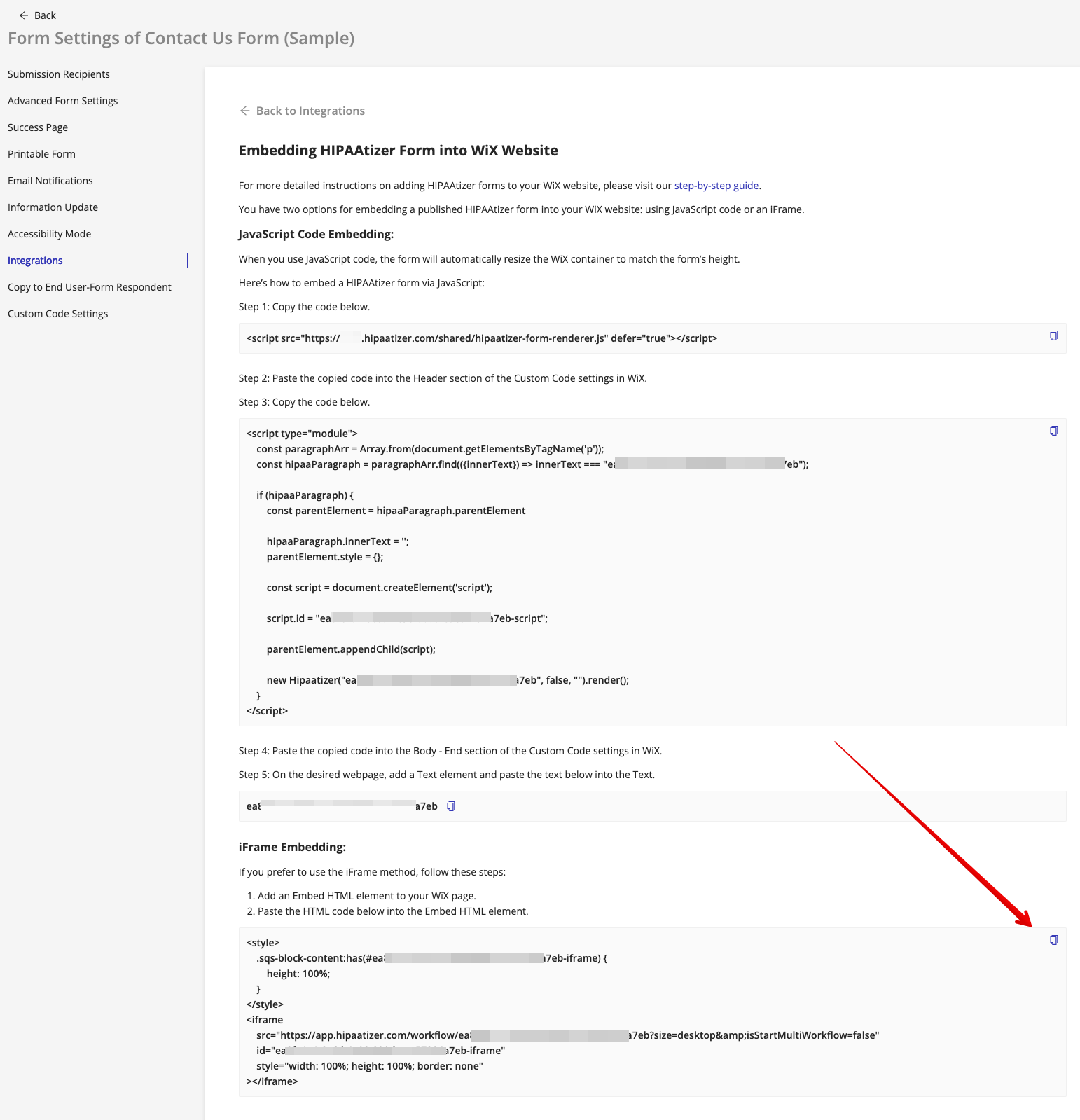
To learn more about maintaining HIPAA compliance with WiX or to explore additional features, visit our WiX HIPAA compliance page.
Still have questions? Contact us