- Select the Form to Embed: Go to the “My Forms” menu and find the form that you want to add to your website. Open its settings page by clicking the gear icon in the actions column.
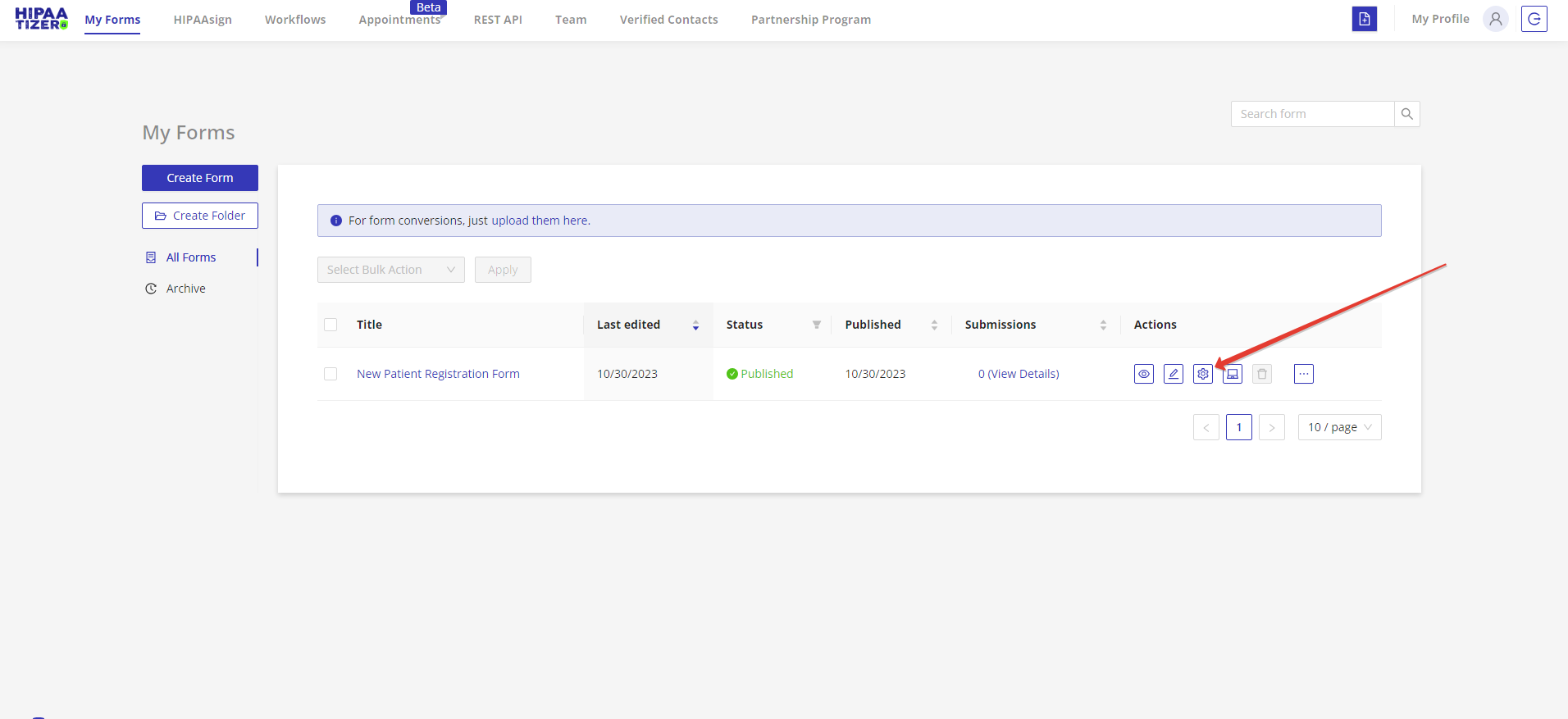
- Access Integration: In the form settings, navigate to the “Integrations” tab, and select “Squarespace.”
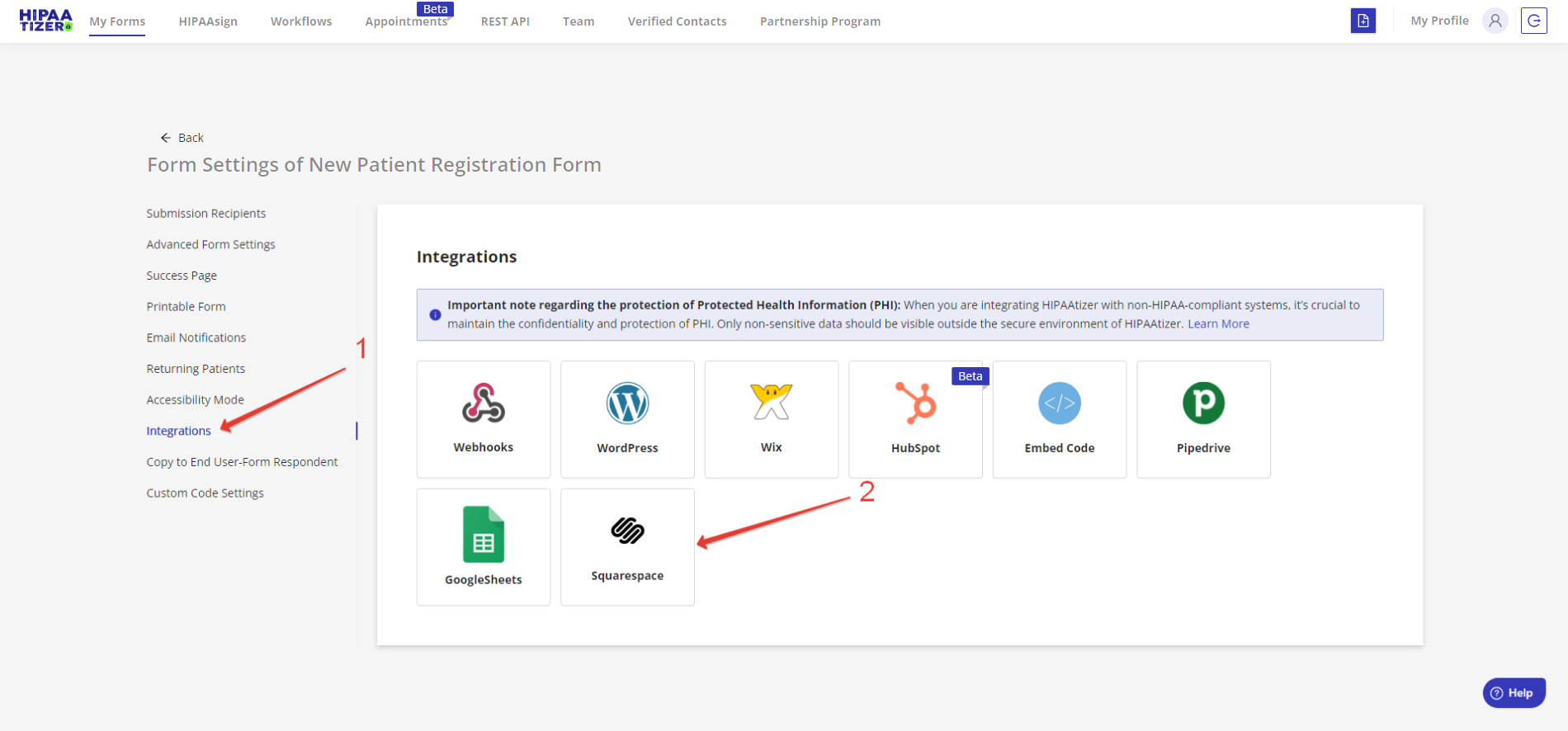
- Edit Your Page: Access your website’s dashboard. Select the specific page to which you want to add the form, and click the “Edit” button to edit that page.
- Add a Code Block: On your Squarespace page editor, locate where you want to add the form. Click on the “Add Block” button, then choose “Code” from the available blocks.
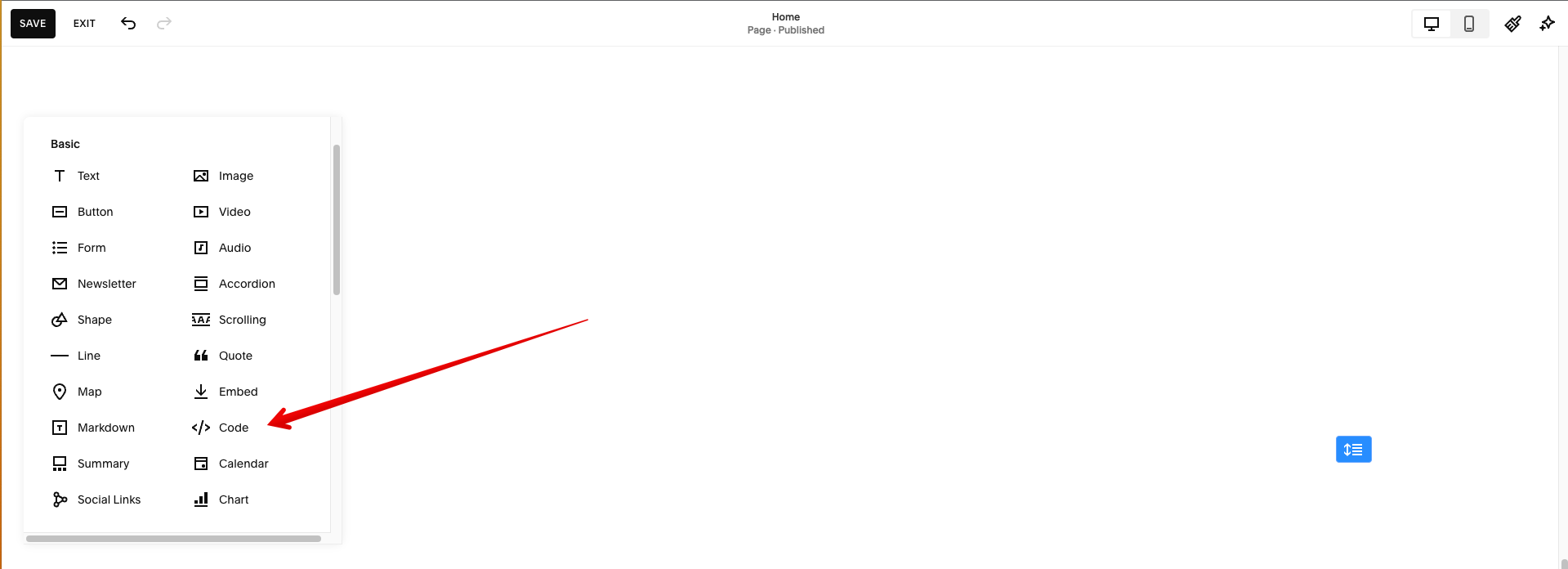
- Edit the Code Block: After adding the Code block, click the pencil icon to edit it.
- Set the Mode to HTML: In the Code block settings, make sure to set the “Mode” to “HTML.” This is crucial for embedding your HIPAAtizer form.
- Embed the Form: Depending on your Squarespace subscription package, you can choose to embed the HIPAAtizer form either as an iframe or by using the provided embed script. Copy the appropriate code (Script or iFrame) from HIPAAtizer and paste it into Squarespace’s code block editor.
Make sure the “Display Source” toggle is turned off in the Code Block settings — otherwise, Squarespace will show the code itself instead of rendering the form.
Please note: For security reasons, embedded scripts are not rendered while you’re logged into Squarespace and editing the site. However, the form will display properly on the live (public) view of your website.
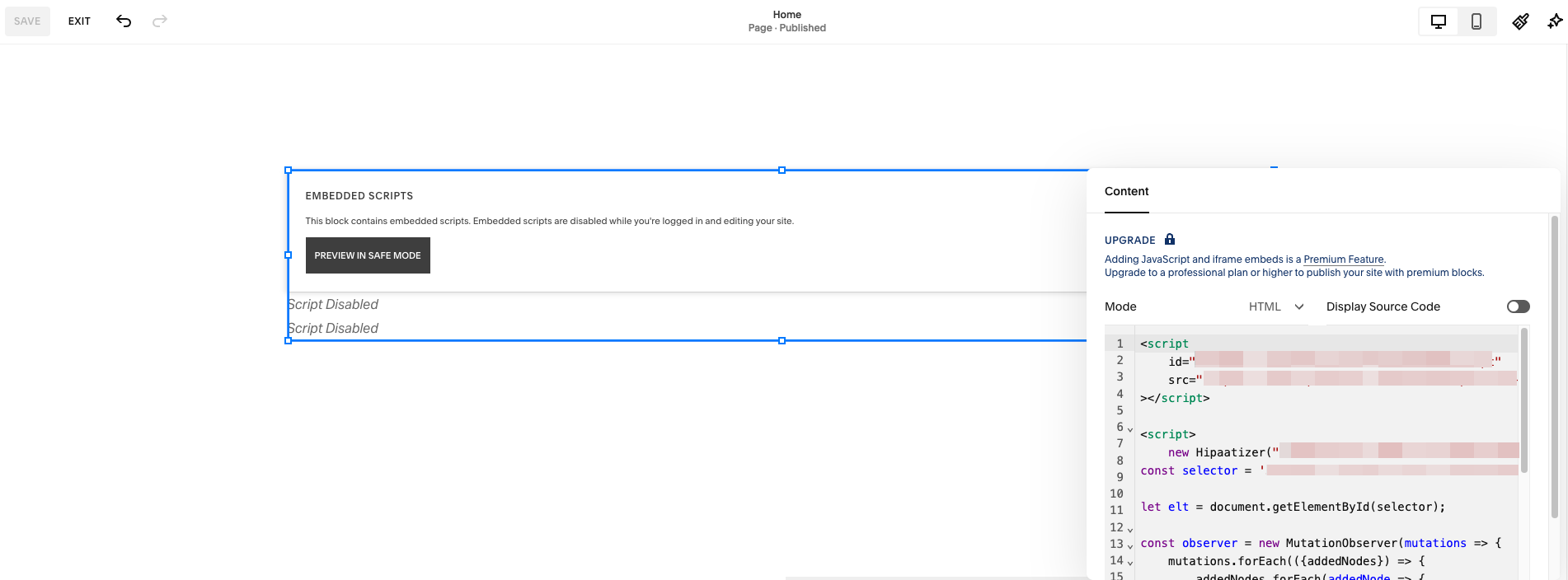
- Save Your Changes: Once you’ve pasted the code, save your changes within the page editor
Please note that the embedded form will only be visible when you view your website’s page without being logged in to the Squarespace dashboard.
Still have questions? Contact us