HIPAAtizer provides two options for customizing what happens after a web form is submitted: “Display Success Page” and “Redirect”. Follow these steps to customize the actions after the form submissions in HIPAAtizer:
Option 1: Display Success Page
- Log in to your HIPAAtizer account and navigate to My Forms.
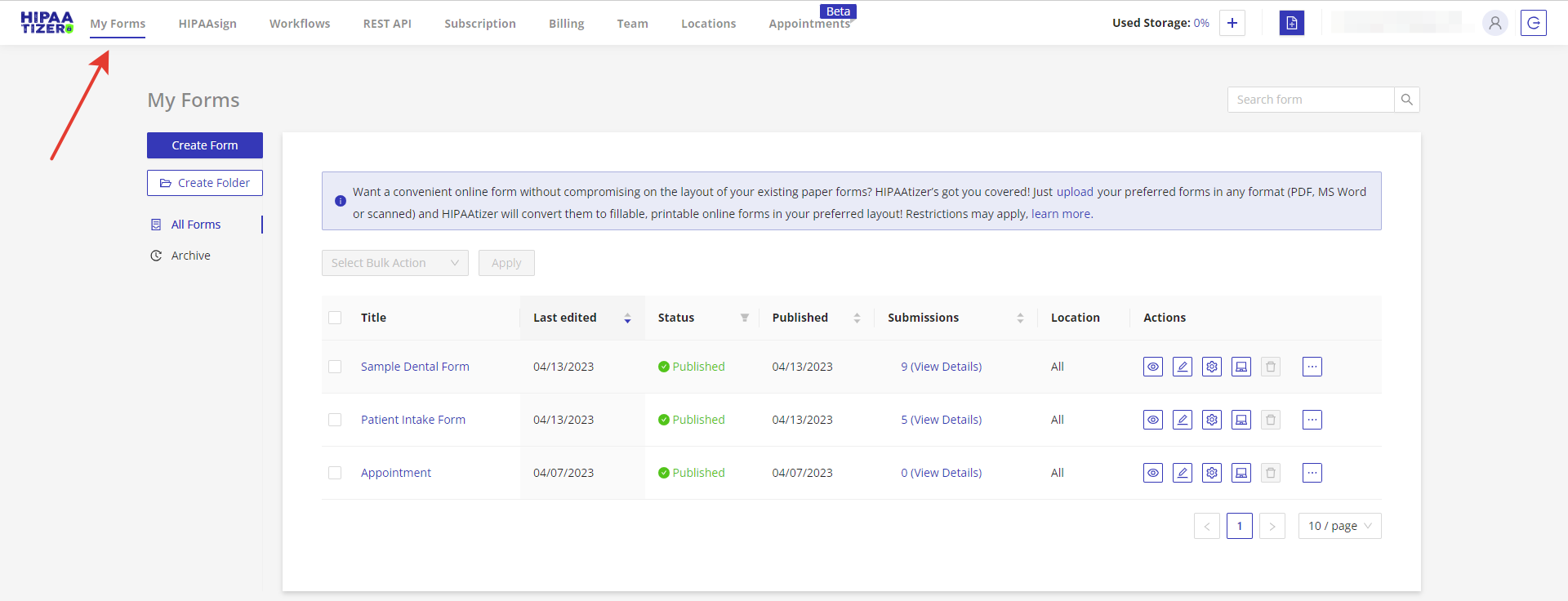
2. Click on the gear icon for the desired form to open the Form Settings.
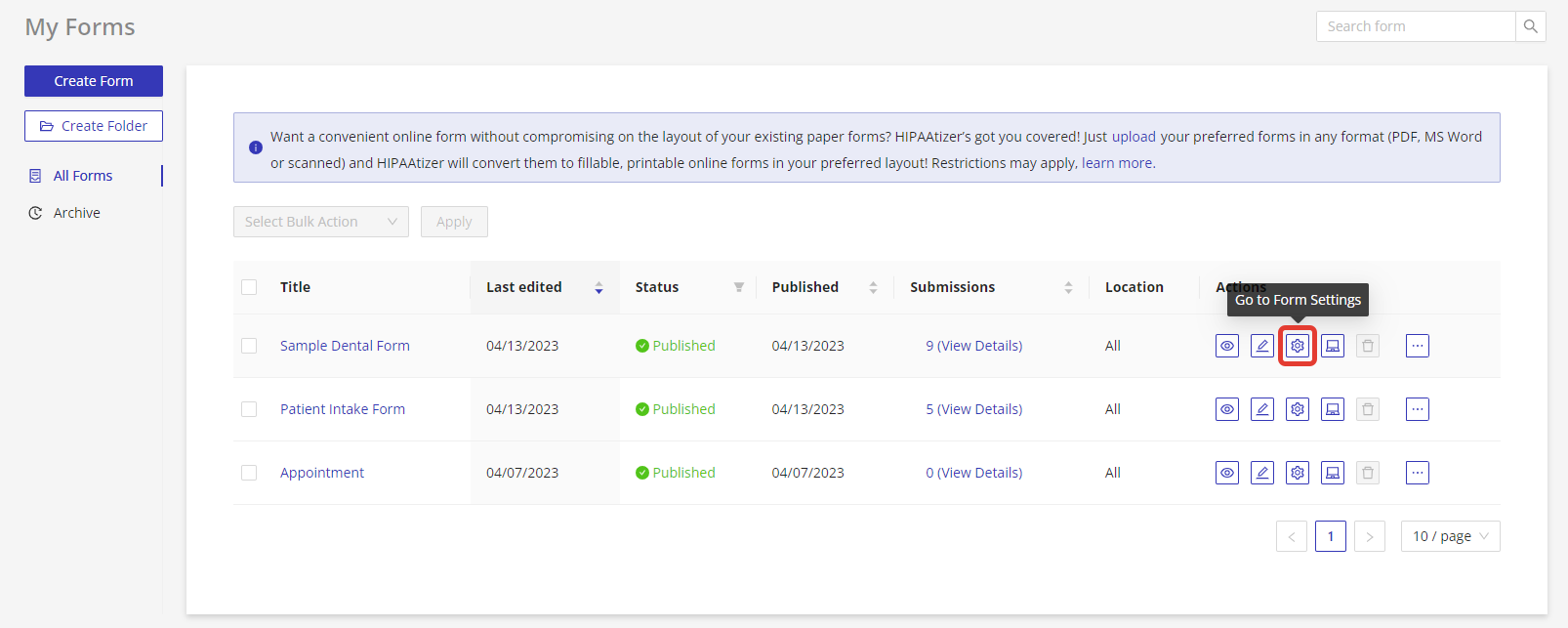
3. Select the Success Page tab.
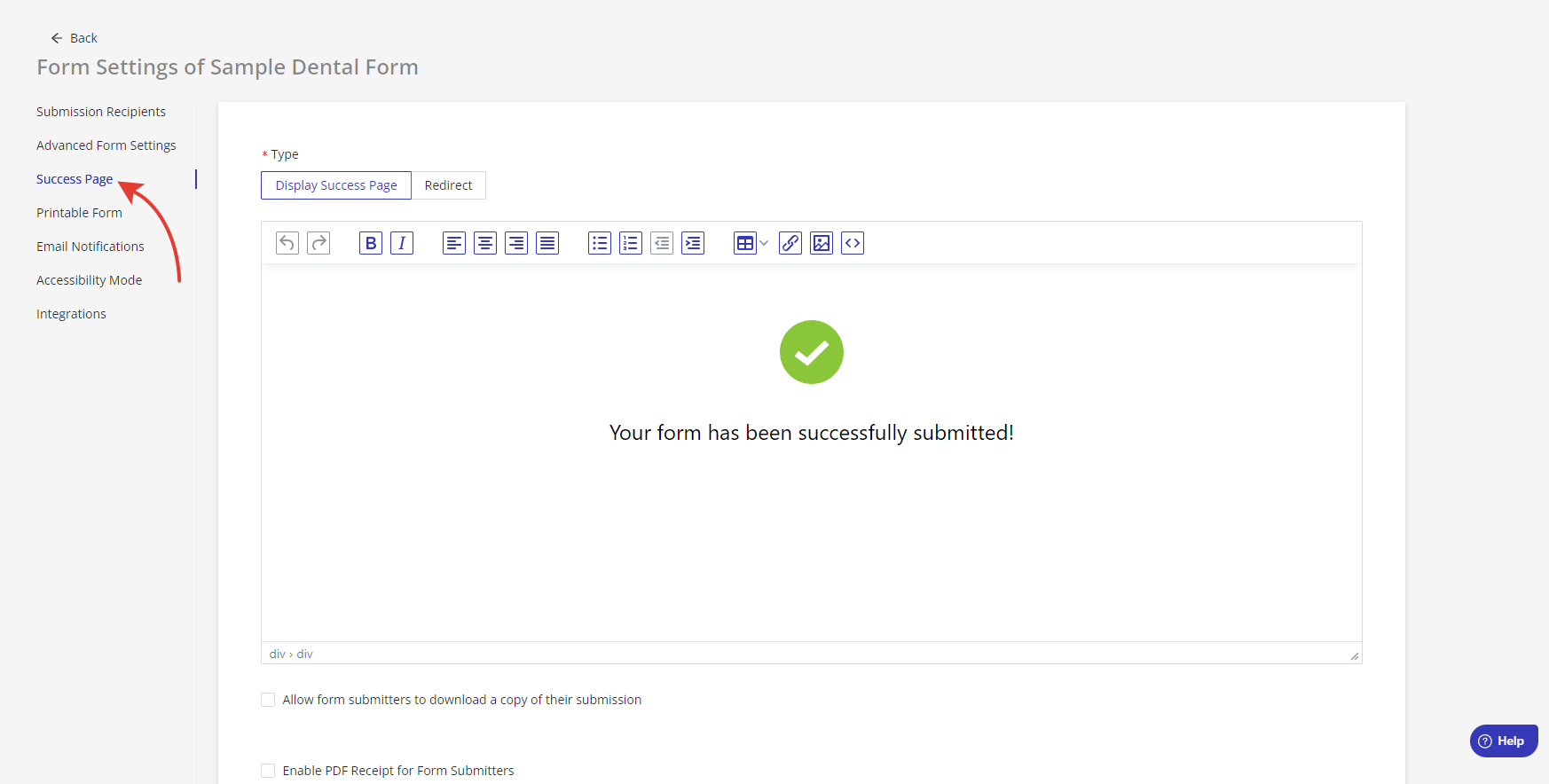
4. Choose “Display Success Page”.
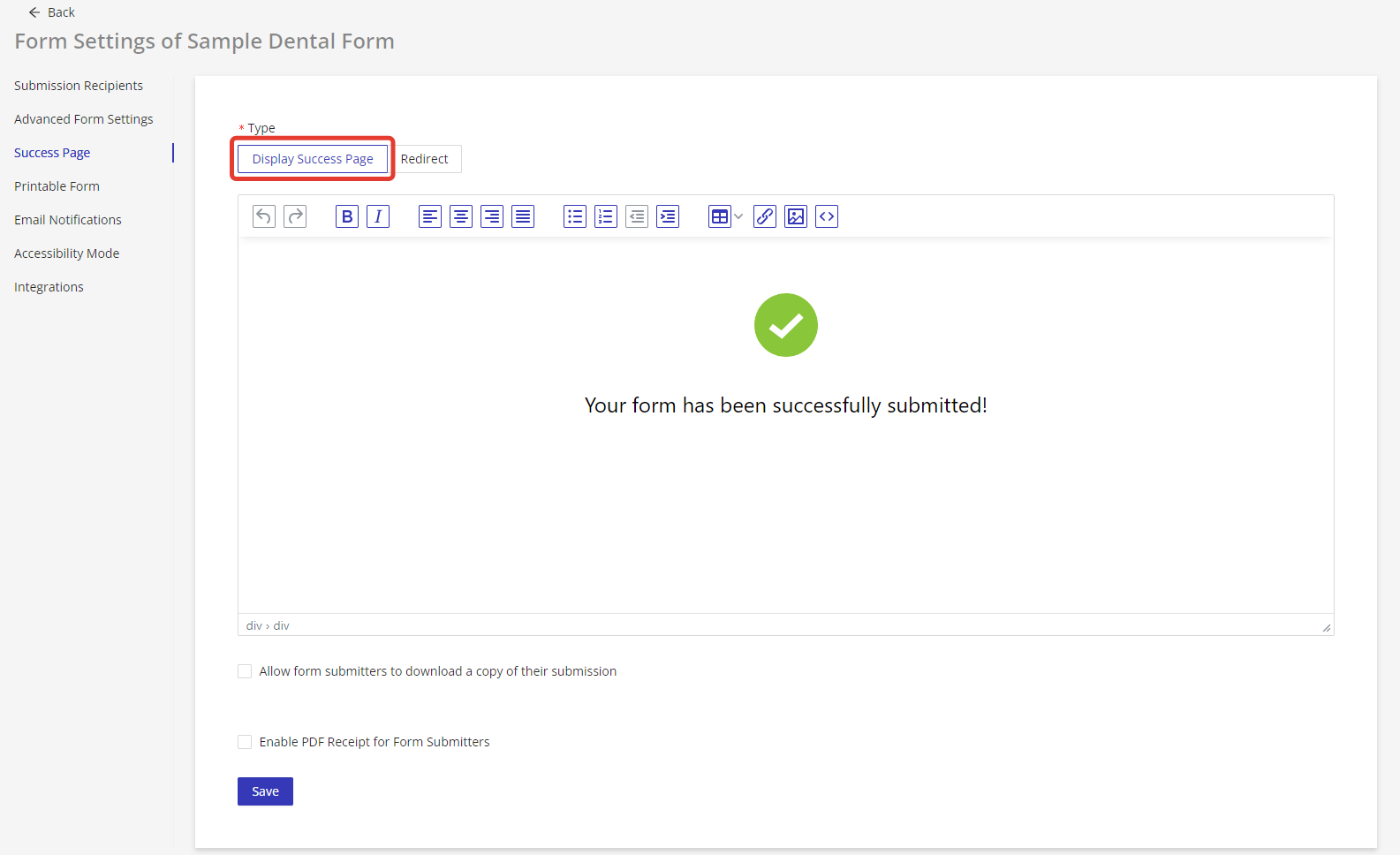
5. Use the WYSIWYG editor to customize the page that will be displayed for the user after the form is submitted. Note that HIPAAtizer provides a default page template, but you can customize it to match your website’s styling and branding.
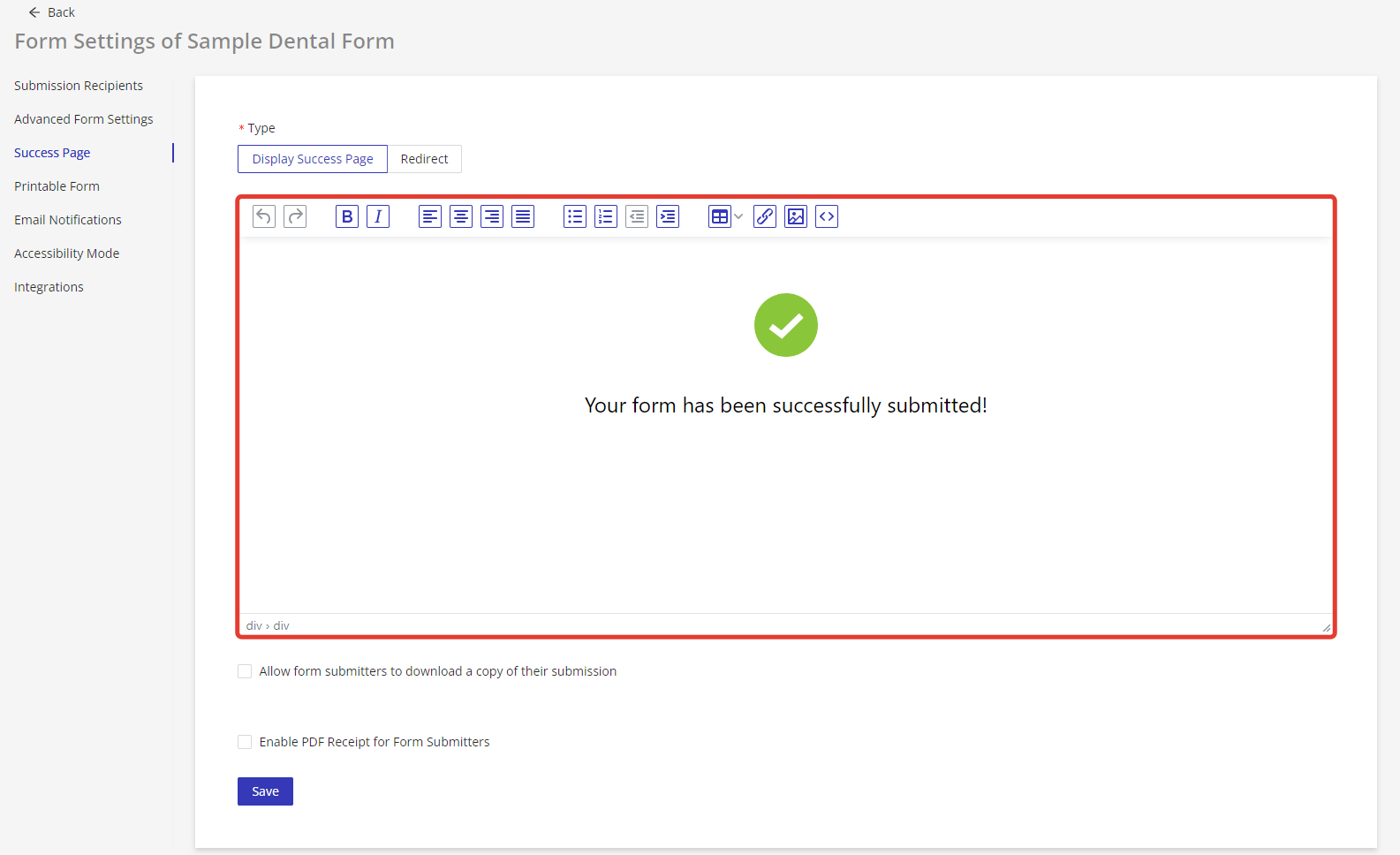
6. Allow form submitters to download a copy of their submission by selecting the corresponding checkbox if desired.
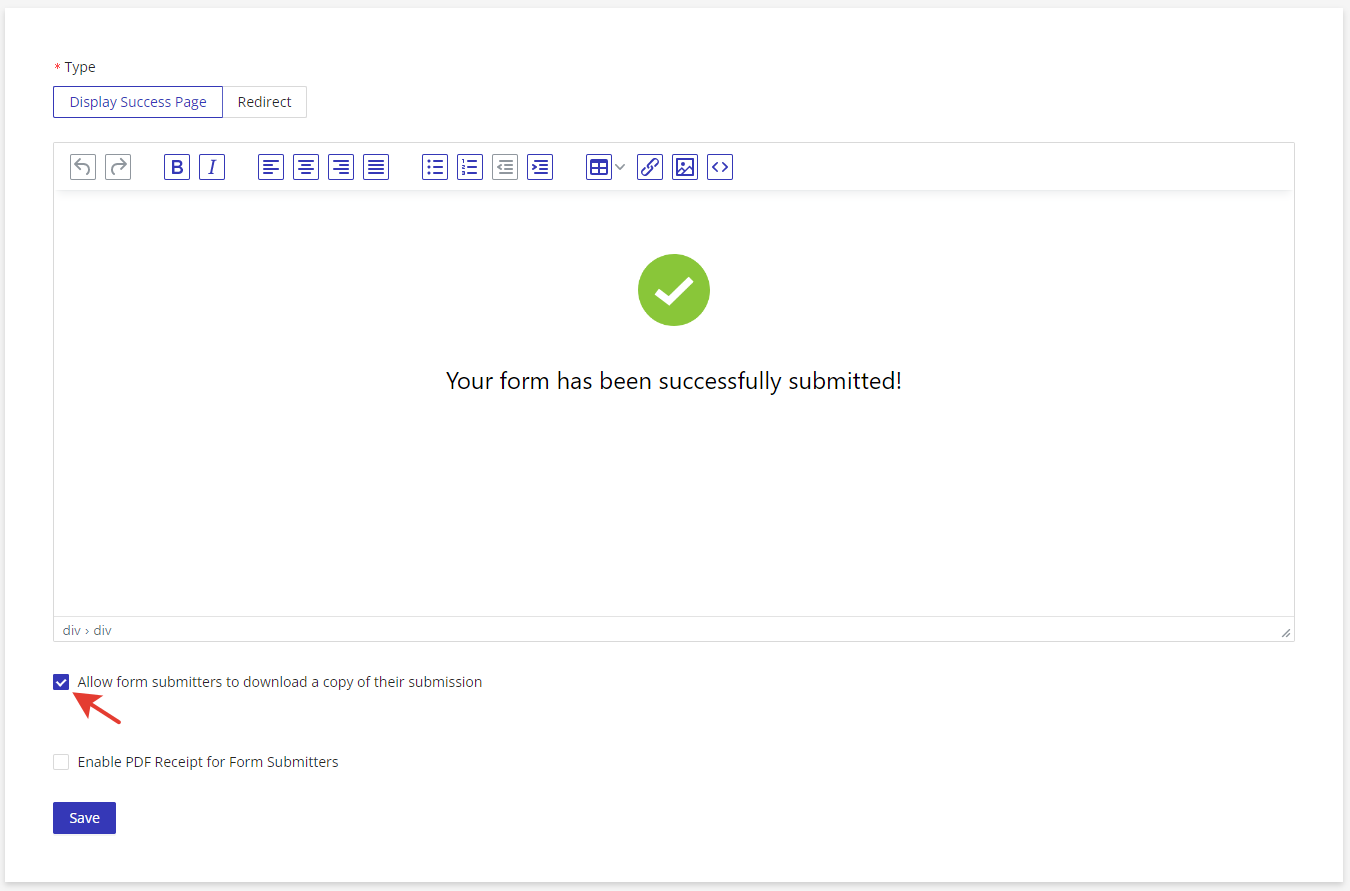
7. If you choose to enable the PDF Receipt for Form Submitters, the user will be prompted for their email and create a password. After the form is submitted, the user will receive an encrypted printable PDF with the submission to their email.
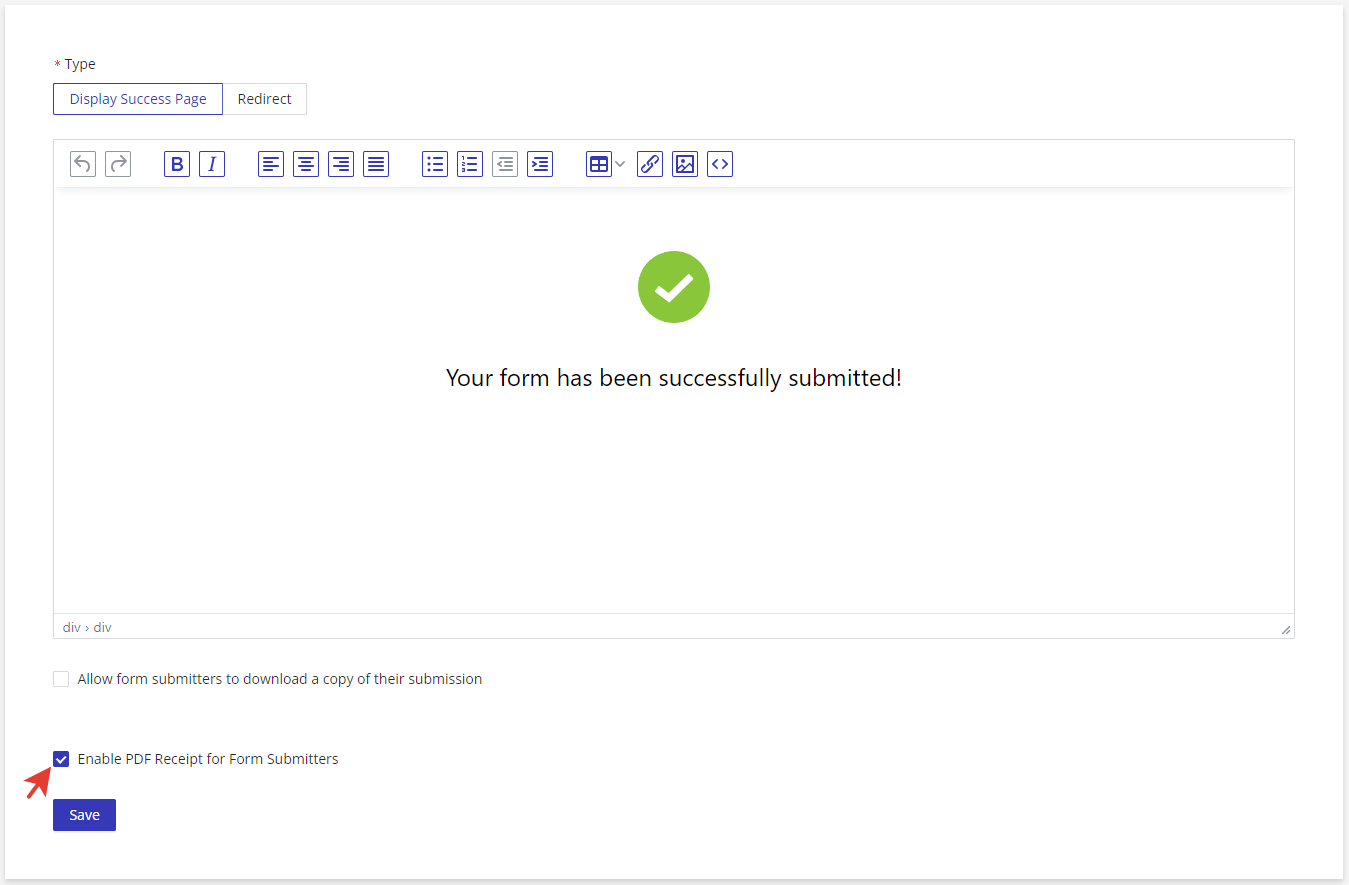
Option 2: Redirect
- Log in to your HIPAAtizer account and navigate to My Forms.
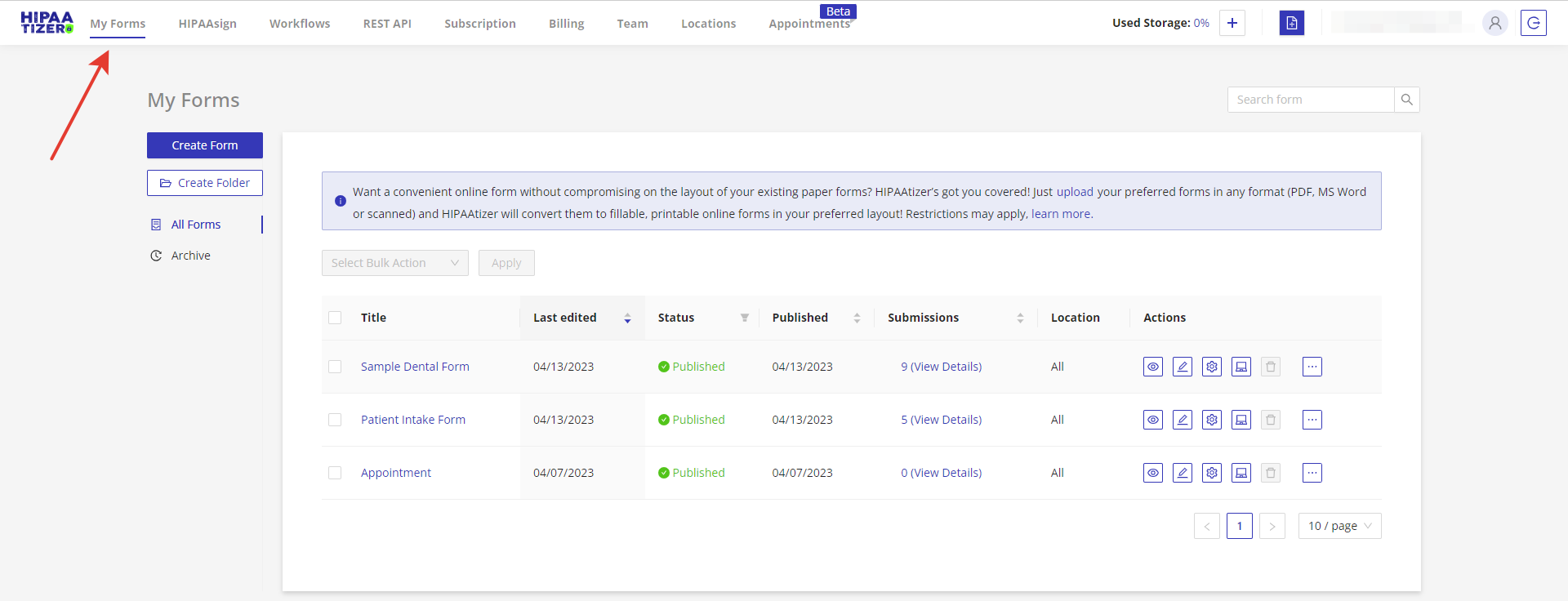
2. Click on the gear icon for the desired form to open the Form Settings.
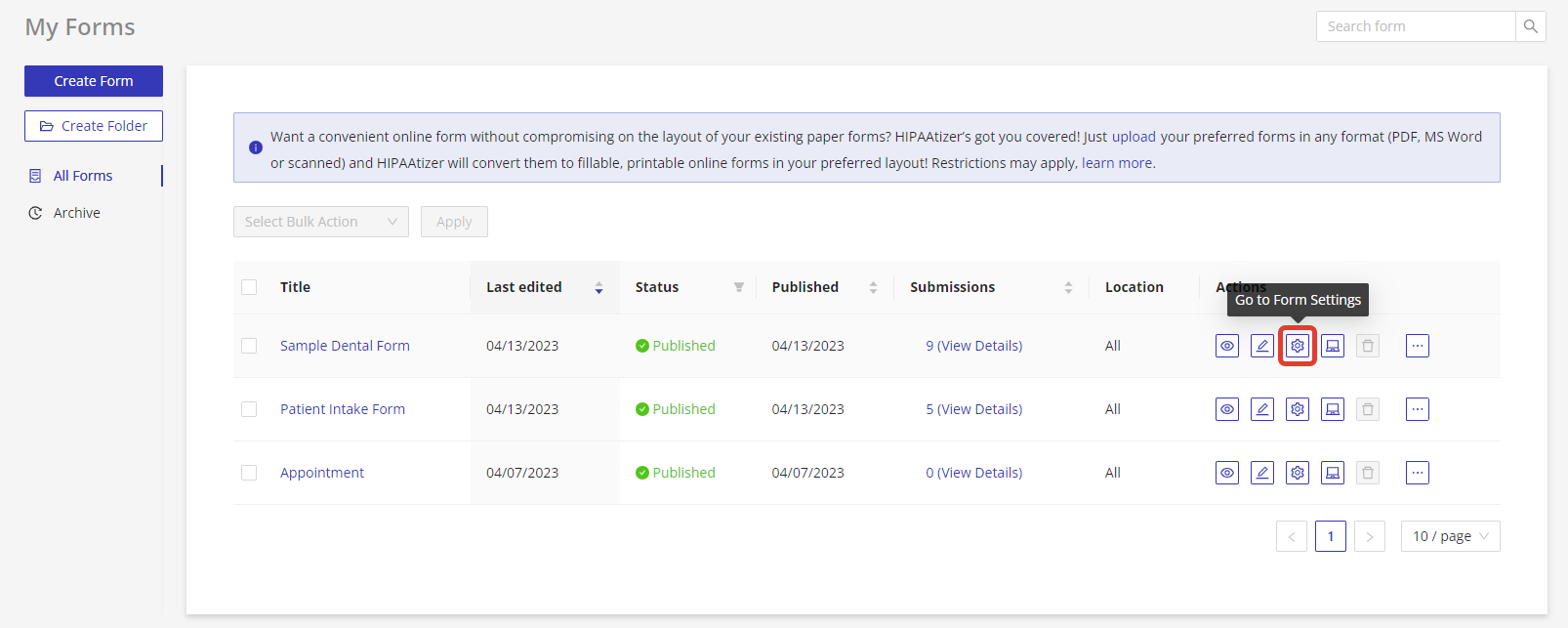
3. Select the Success Page tab.
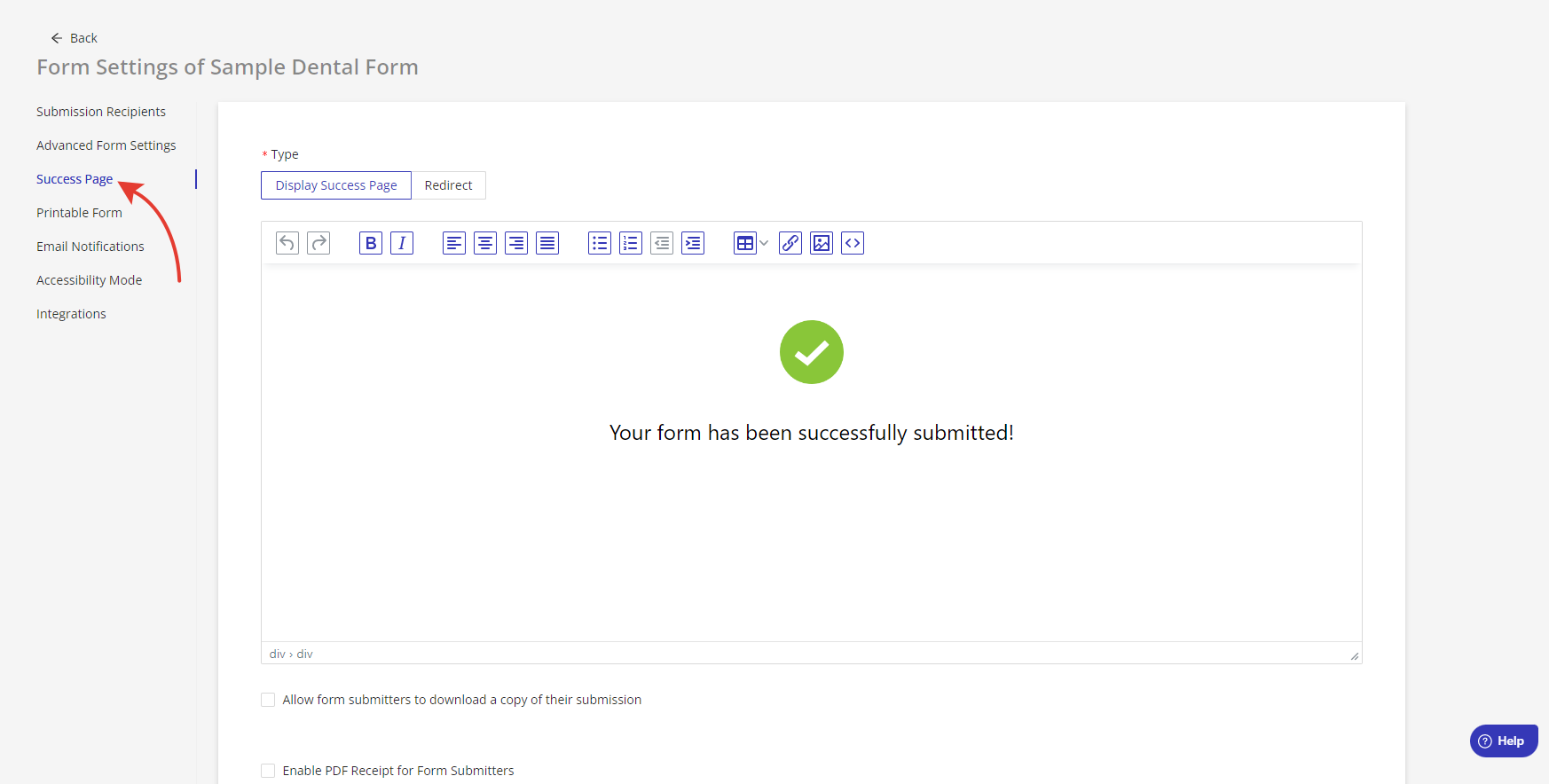
4. Choose “Redirect”.
5. Specify the redirect URL (for example, https://www.hipaatizer.com).
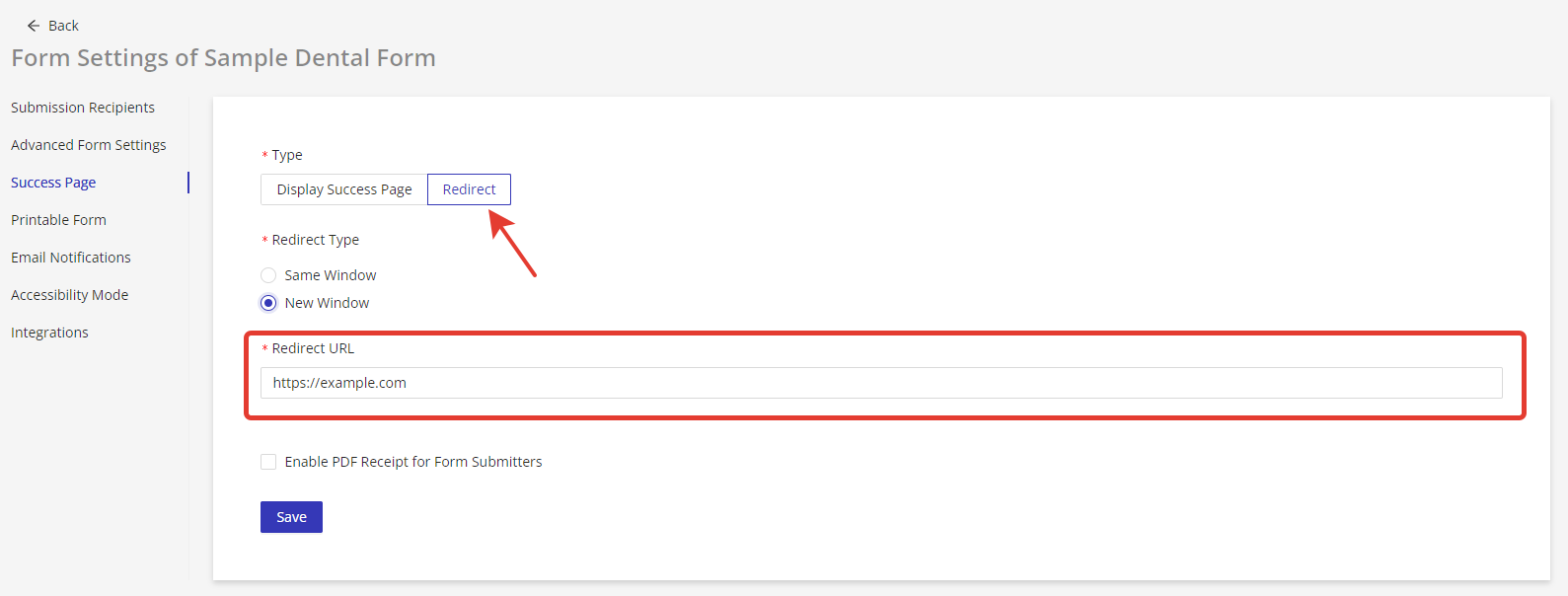
6. Select the target browser tab: “Same Tab” or “New Tab”.
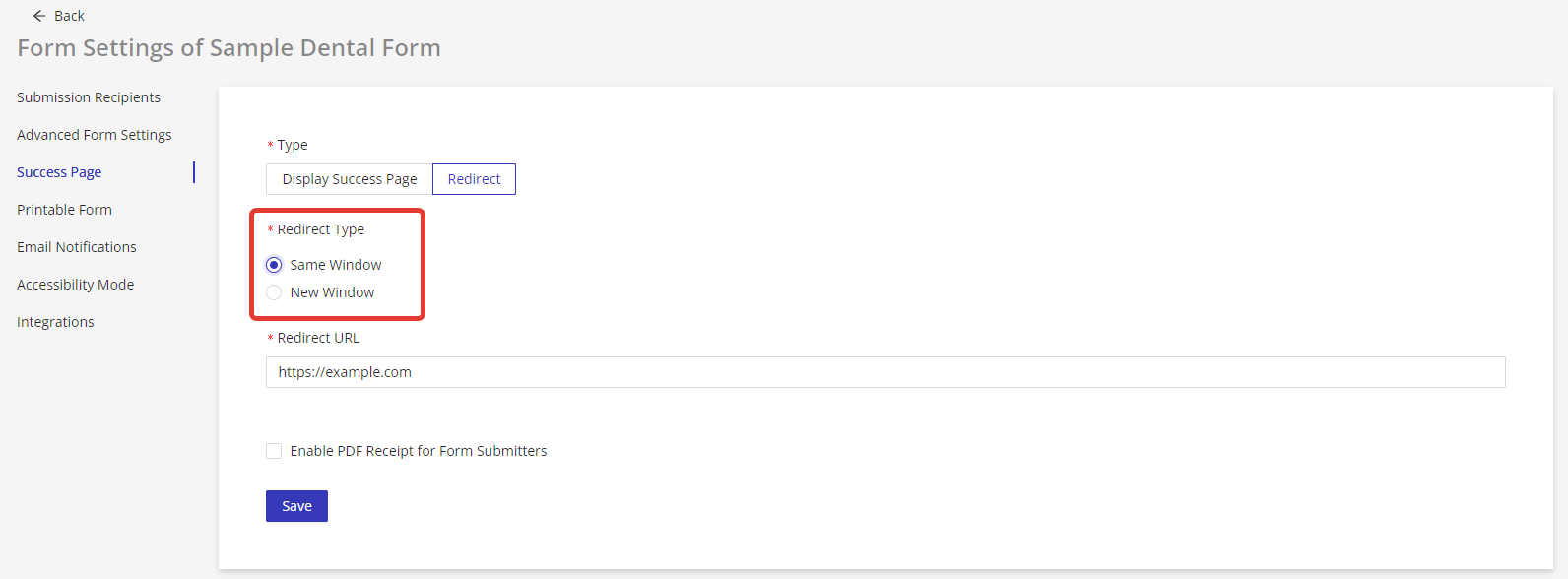
Still have questions? Contact us