HIPAAtizer account owners can enable the automatic creation of a Contact from a form submission. For this, you must enable automatic Contact creation in an existing (or newly created) form.
- In the My Forms dashboard, identify the form that you would like to enable automatic Contact creation and click the ‘gear’ icon to access the form’s Form Settings.
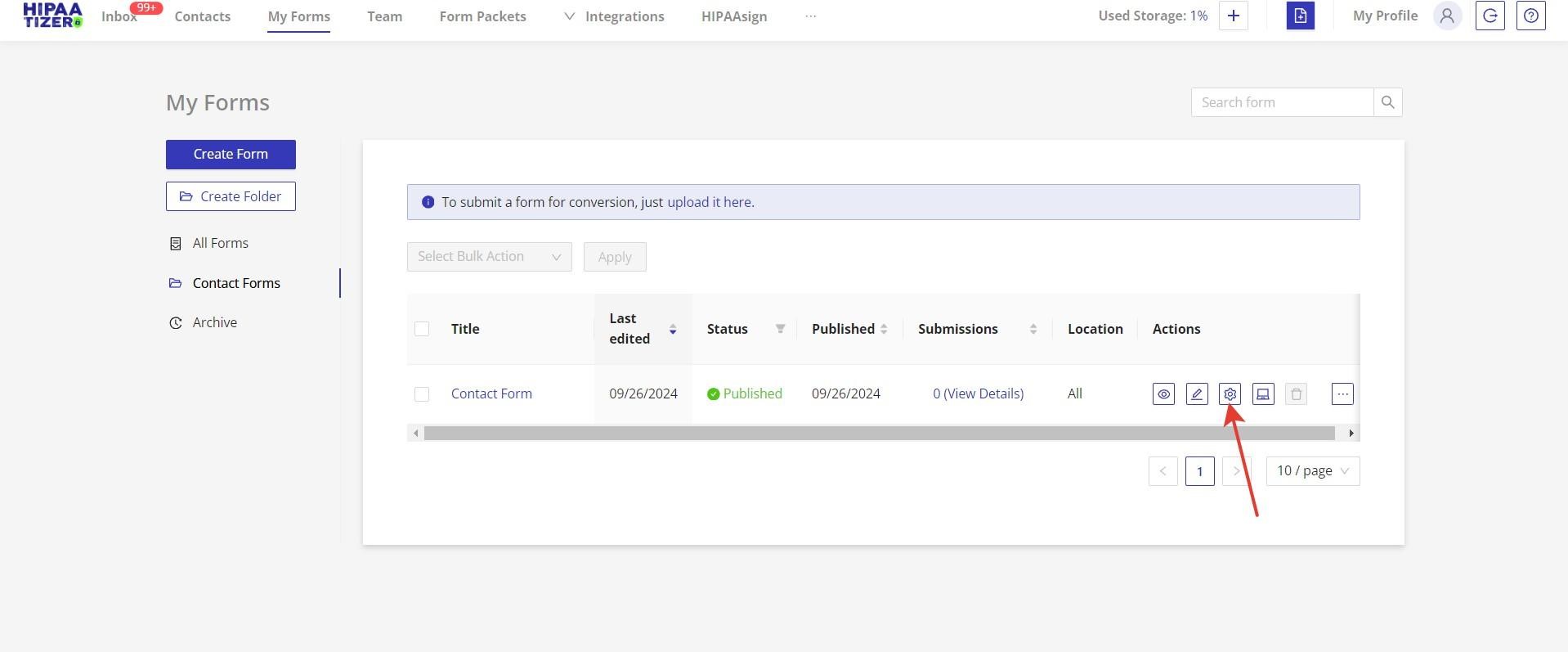
- Once you have opened Form Settings, click ‘Associate With Contact Settings’ from the list on the left side of the screen, then check the box ‘Enable Associate With Contact Settings’
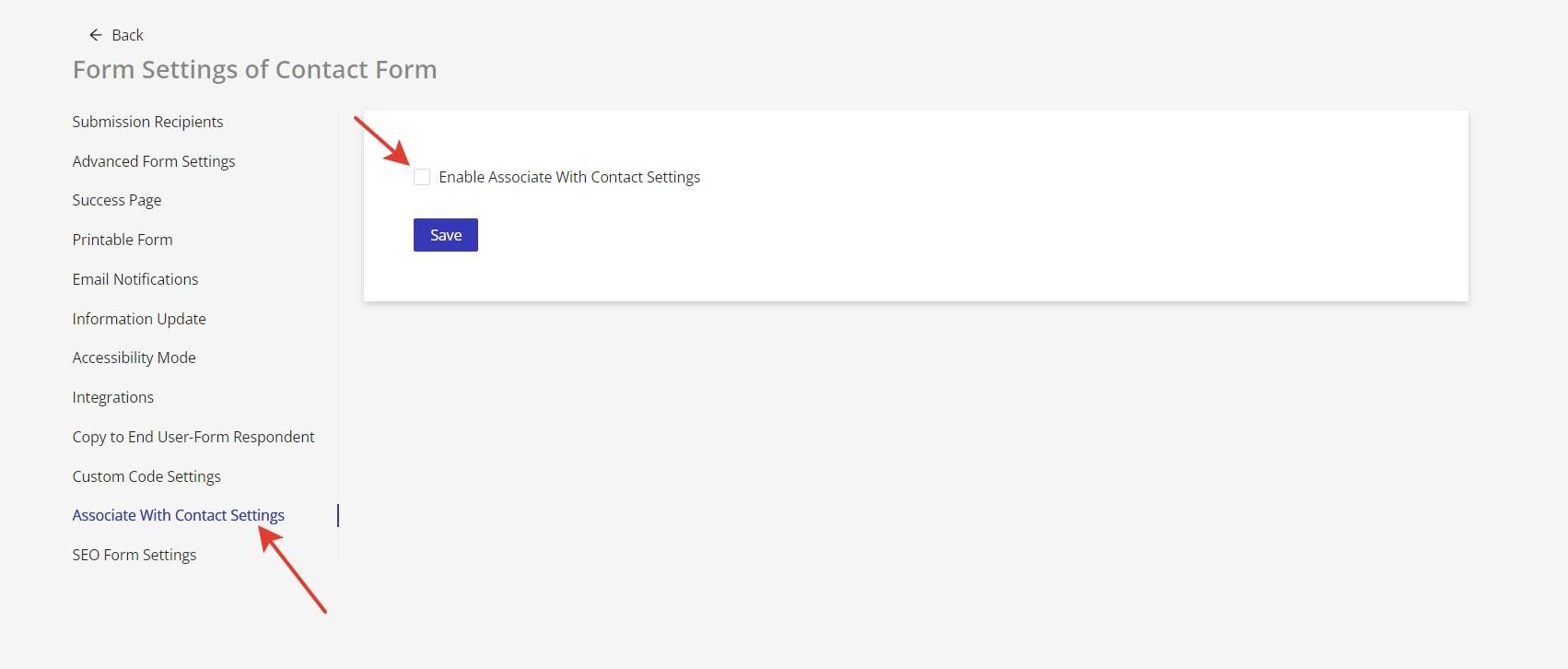
- Upon selecting ‘Enable Associate with Contact Settings’ those Contact fields that can be associated with a form field will be displayed.
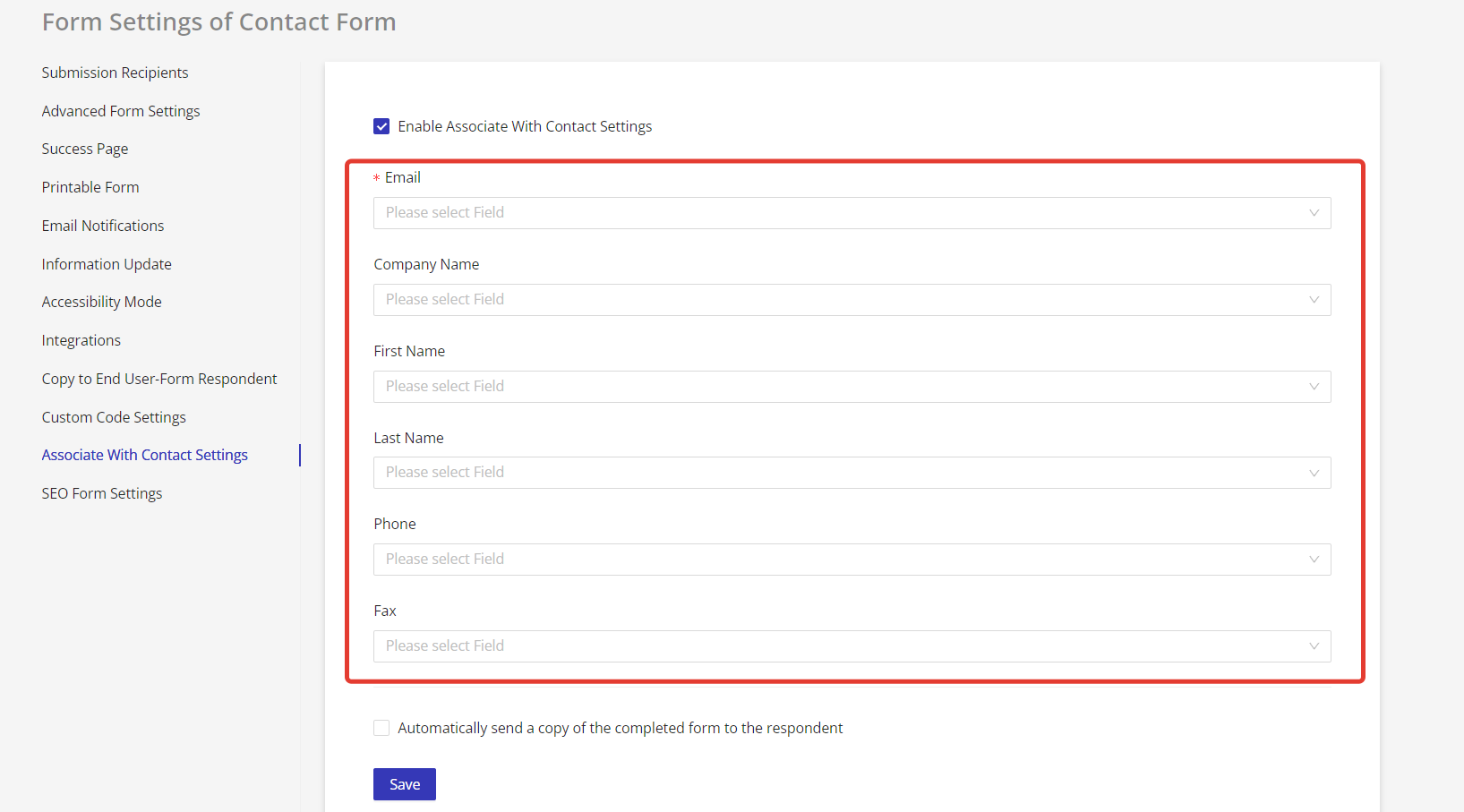
- Choose which field from the chosen form you would like to associate with a particular Contact field. Contact fields are limited to Email, Company Name, First Name, Last Name, Phone and Fax.
Email is a required field. If a form does not have an email component, you cannot associate it with a Contact automatically.
After you have chosen the form fields to associate with your Contact, click ‘Save.’
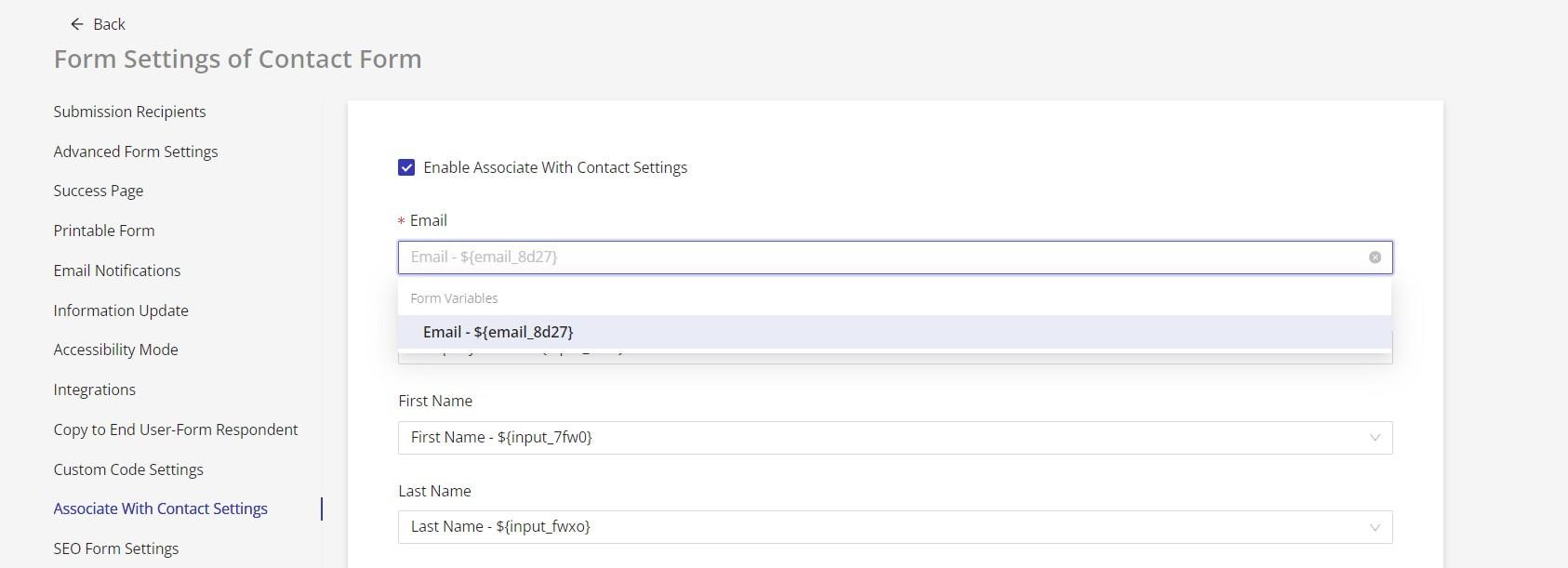
Accessing or Viewing New Contacts:
Once your patient or client submits a form with ‘Associate with Contact’ automatic Contact creation enabled, in addition to a regular form submission you will also see that a new contact appears in your ‘Contacts’ dashboard.
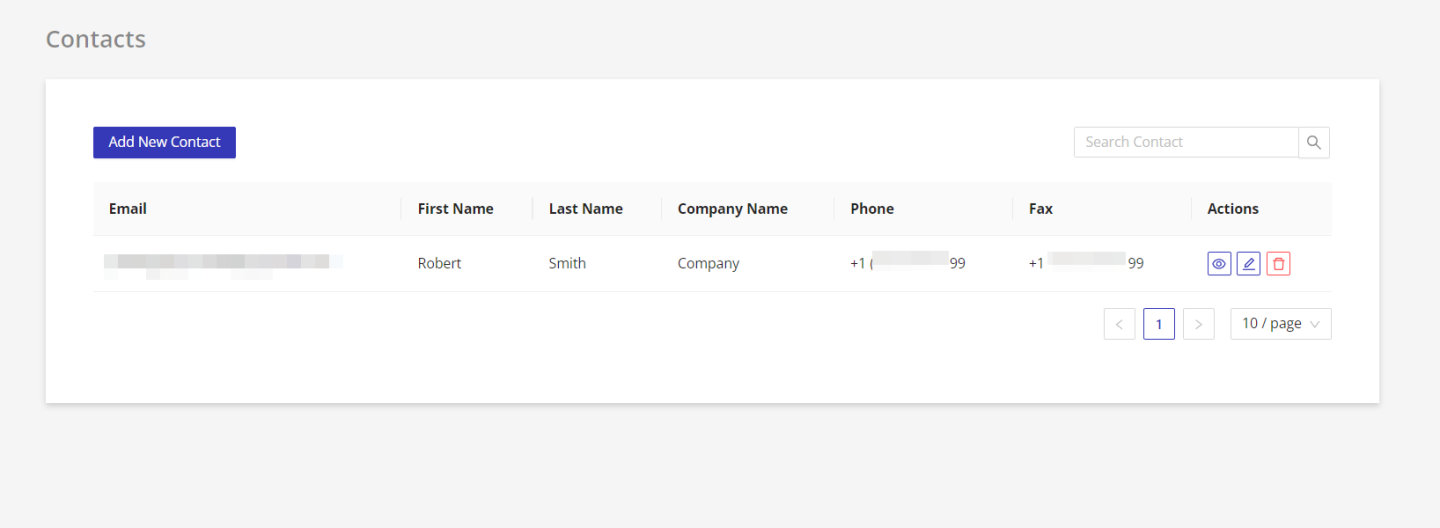
Still have questions? Contact us