Step 1. To enable “Save and Continue Later” button, open the Form Settings:

Step 2. Go to “Advanced Form Settings” and tick the checkbox “Save and Continue Later” “Save”:
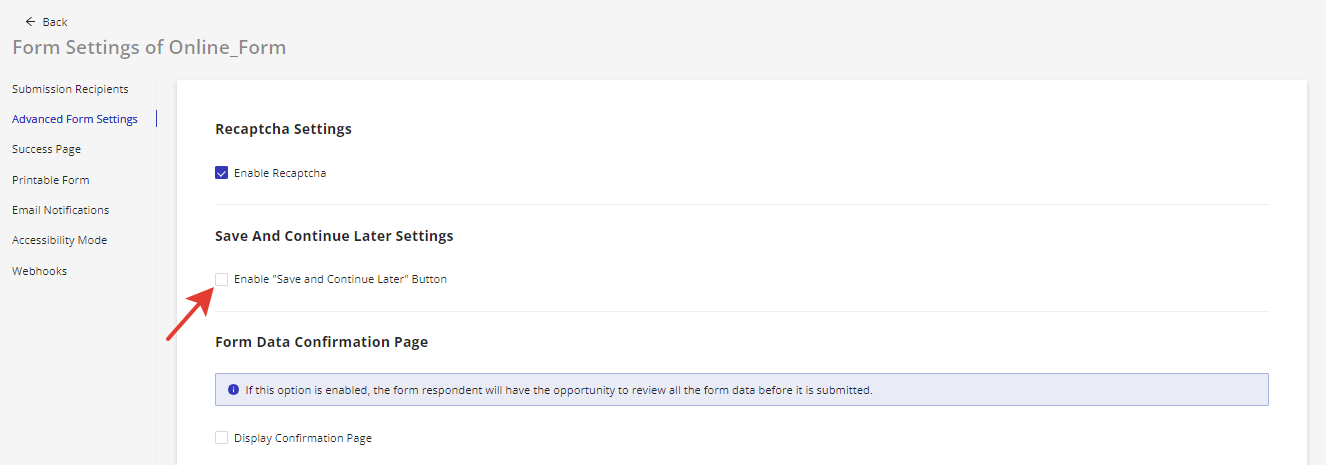
Step 3. You can change the Button name and color:
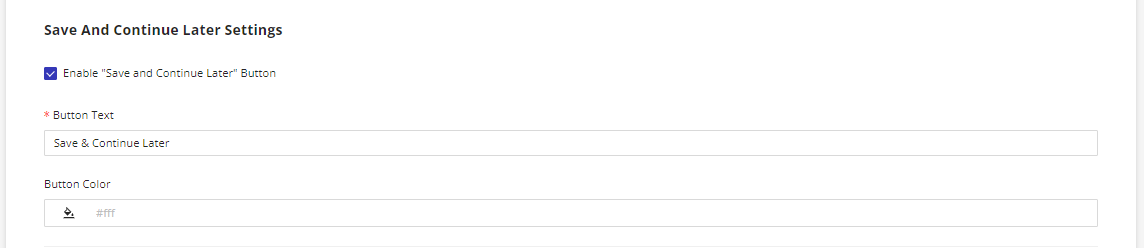
See how it works
Step 4. Save the settings and publish the Form. A new button, “Save and Continue Later” will be displayed under the “Submit” button:

Please note, that the “Save and Continue Later” button will only be displayed in the published version of the form, and is not displayed in preview mode.
Step 5. If a user decides to partially complete a form, they should click on the “Save and Continue Later” button. Then, a modal window appears, prompting the user to enter their email address and a 4-digit code to access the form later. The user may also choose to enter a hint to help them remember the code (this is optional).
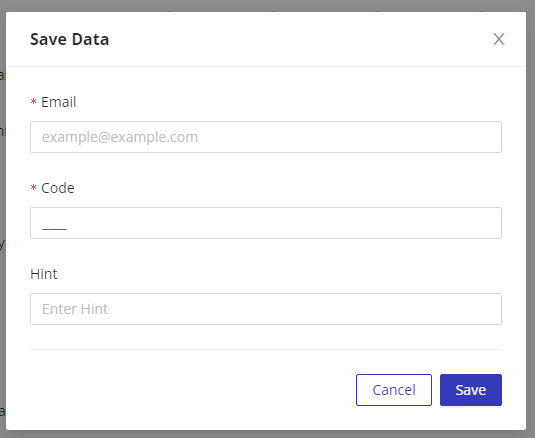

Step 6. The next email that is sent to the user’s email contains the link to the partially completed form.

By clicking on the link the form will reopen and user will be prompted to enter the unique 4-digit code that they created earlier. If the user created a hint for their code, it will be displayed above the “Code” field to assist them in remembering the unique 4-digit code they created earlier. Aftet that the user can continue filling out the form from where they left off.
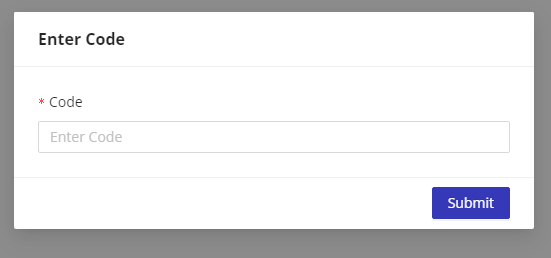
The option “Save and Continue Later” can be used as many times as necessary.
Still have questions? Contact us